FAQ (EN)
We recommend using konfipay on the Microsoft Edge or Google Chrome browsers, as konfipay has been optimized for Edge and Chrome. konfipay also works via other common internet browsers, but performance may not be optimal there.
Open the payments page by clicking on Payments in the navigation menu on the left-hand side.
Search for the payment that has not been transferred by filtering according to the corresponding payment status. To do this, click on Filter by status at the top of the toolbar and select the corresponding status(es). All payments with the defined transfer status will then be displayed.
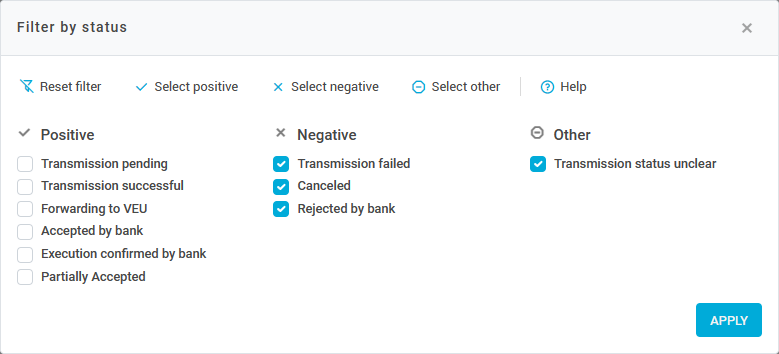
Select the relevant payment in the list and click on Details. You will then find all the information about the submitted payment and its status. Scroll all the way down to see status information and, if applicable, the reason for rejection:
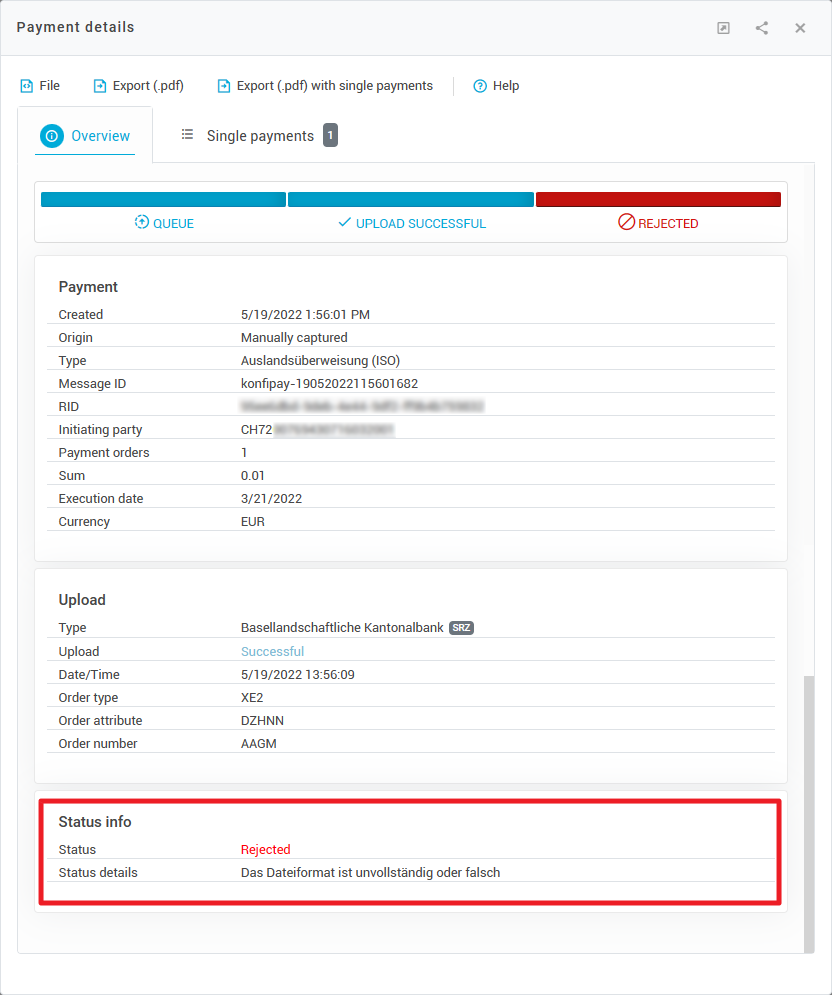
Open the payments page by clicking on Payments in the navigation menu on the left-hand side. Select the payment file in question in the list (to find the file, you can use the search mask in the top right-hand corner, for example, or use other options for filtering in konfipay that allow you to find the file).
Once you have selected the payment file, click on File and then on Download. Temporarily save the file on your PC.
Then import the file into konfipay again by clicking on Import in the navigation menu on the left-hand side. Select the appropriate file format from the drop-down list, e.g. "SEPA files". Click on Select files... and upload the payment file that you previously saved temporarily on your PC.
Manually imported payment files are transferred directly to the bank without further confirmation by the user!
If you are expecting transaction files, but no new transaction files can be retrieved in konfipay, the bank may have changed the configuration. The same applies if you want to transfer payments but the transfer to the bank fails. Under Master data > EBICS you can view the configuration for retrieval or transfer of files for this EBICS contact and adjust it if necessary. You can find more information on the configuration for an EBICS 2.5 or an EBICS 3.0 contact under the links.
First check whether the corresponding transaction files are actually missing. To do this, open the account transactions by clicking on Account information and then Account transactions.
Select the bank account in question from the top list. If necessary, switch to file view by clicking on the three gray words at the top and under "View" on File view:
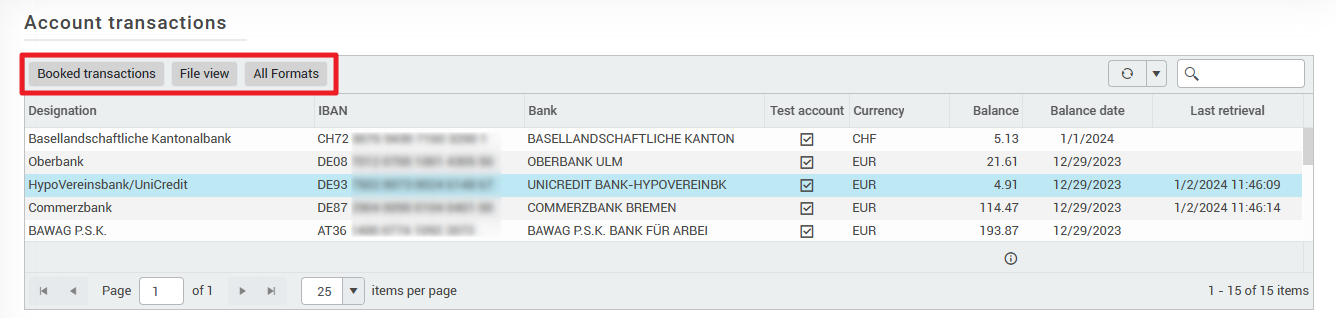
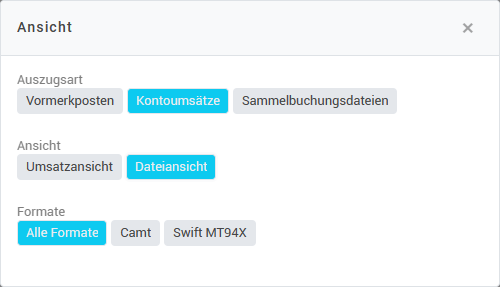
Then pay attention to the column "Sequence no." and check whether a number is missing in the consecutive numbering:
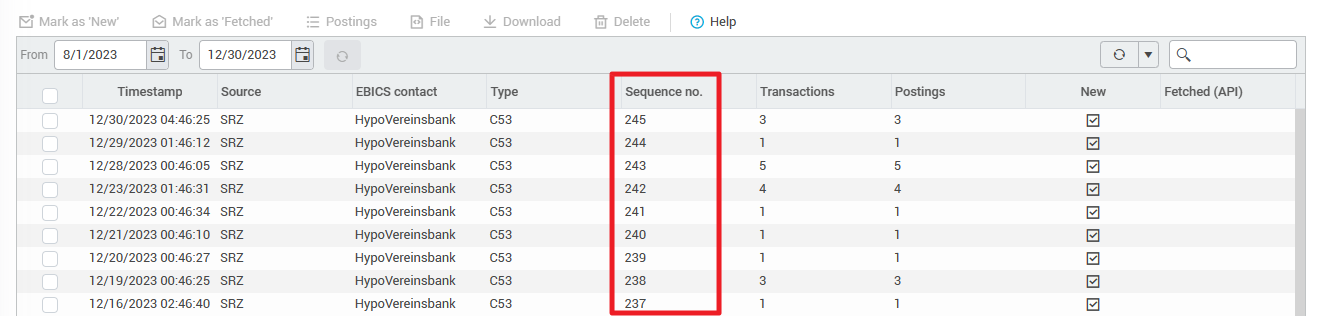
If a statement is actually missing in the numbering, start a historical retrieval of the account transactions as described in this manual. After the historical retrieval, all account transactions should be complete.
Please note that account transactions are only made available retroactively by the EBICS data centers for a limited period of time - usually for a maximum of 4 weeks. If you cannot find the transactions you are looking for even after a historical retrieval, please contact your bank to obtain the transaction file.
The error that the subscriber is not known or the subscriber status is not permitted has one of the following causes
EBICS access has already been initialized in another payment transaction software
To resolve the error, the EBICS access must first be reset at the bank (note: once reset, the access can no longer be used in the previous payment transaction software).
Spelling error in the entered customer ID/participant ID
To resolve the error, please compare the data entered (customer ID/participant ID) with the bank parameter sheet
EBICS access no longer exists at the bank
To resolve the error, ask the bank whether the EBICS access with the known data (customer ID/subscriber ID) still exists in the bank system
This depends on how strongly the companies need to be separated from each other. Technically, however, it is not necessary. If you have specific questions about this, please contact our sales department at vertrieb@windata.de.
No, konfipay does not have such limitations. If a file is still not processed, further information is available in the details or, depending on the type of error, from the relevant credit institution.
