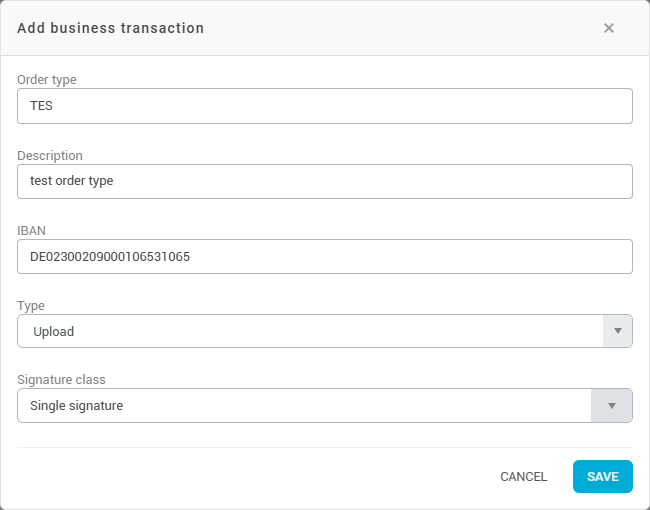EBICS order types (EBICS 2.5)
This page refers to EBICS order types according to the EBICS 2.5 specification. Under the EBICS 3.0 specification there are BTF parameters instead of order types. Please read more here.
Many different order types are available for the transfer of files in EBICS 2.5. To use these order types for a EBICS contact in konfipay, click in the navigation bar on the left on Master data and then EBICS. Select the EBICS contact in the list and click on Business transactions in the toolbar.
When setting up an EBICS contact, your bank automatically provides a list of the available order types (via the so-called HTD file), from which konfipay automatically reads the available order types for upload and download:

If you click on Refresh the HTD file is retrieved and read out again by the bank and the order types are updated to the status of the HTD file. With Download you can also save the HTD file on your computer.
Upload
Here you can control the assignment of EBICS order types to payment types. The various payment types are permanently defined by konfipay and each is assigned an EBICS order type with which the corresponding payment is executed. For example: If the payment type SEPA credit transfer the EBICS order type CCT is assigned, then all SEPA credit transfers are transferred in CCT format.
You can assign a different EBICS order type to a payment type by selecting the payment type and then clicking on Edit. You can then select from the available order types.
Under Signing authority you will find the information for each order type which EBICS signature class your bank grants this EBICS contact for this order type and for which bank accounts.
Download
Here you can control the assignment of EBICS order types to file retrievals. The available retrievable data, e.g. account transactions and earmarked items, are permanently defined by konfipay. If you select a retrieval format and click on the Edit button, you can assign one or more order types to the download format.
Assigning several order types at once is explicitly permitted here. For example, interim booking items are often made available via different EBICS order types (C52 and VMK), and the assignment of these two EBICS order types ensures that all available data is retrieved when interim bookings are retrieved.
Using Activate or Deactivate you can deactivate a retrieval format if required, in which case, for example, no more account transactions will be retrieved.
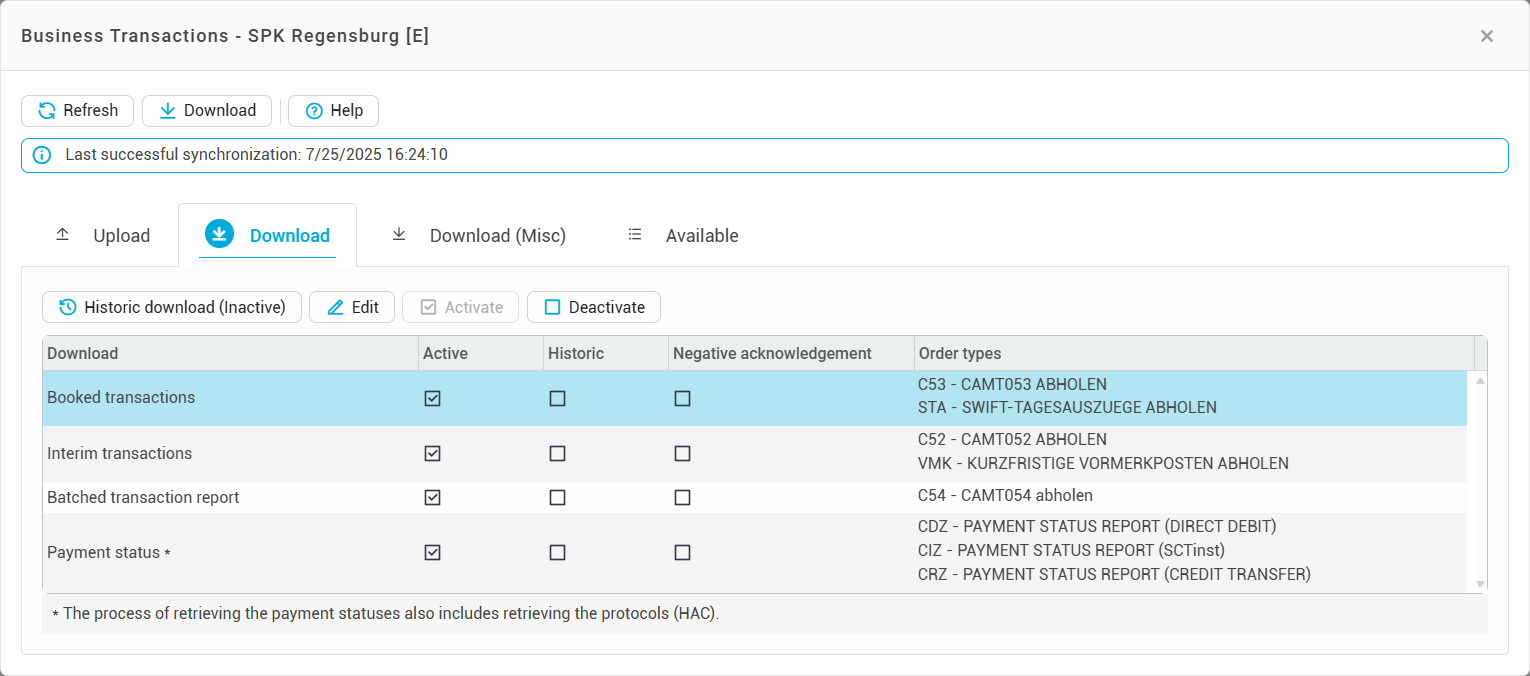
By clicking in the toolbar on Historical download you can change the settings for the historical download of the selected format. You can deactivate the historical download here or activate the negative acknowledgement for historical downloads.
Retrievable data is often only made available for retrieval once. Once it has been retrieved, it cannot be retrieved again without further ado. This is where the historical retrieval comes in - it can be used to retrieve this data multiple times. As a rule, data that already exists in konfipay from a previous retrieval is then sorted out using a duplicate check. Alternatively, you can use the acknowledgement per API key to keep the databases up to date independently of each other via various API interfaces.
In exceptional cases, a historical retrieval may affect the productive dataset on the bank side - you can then activate the negative acknowledgement for historical call-offs.
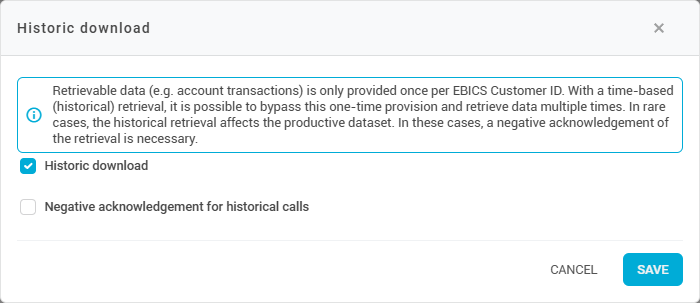
Download (Misc)
Here you can define order types for the retrieval of miscellaneous files. These various files are not payment or sales files, but for example PDF or text files that banks make available via EBICS due to special agreements.
To configure the retrieval of various file types, click in the toolbar on Add. You can then select from the drop-down list of existing EBICS order types for various files and assign the corresponding file format to the order type (e.g. PDF, TXT or CSV).
If you are missing an EBICS order type here, you may first need to configure it as an available order type - see the following section.
To delete a configuration for miscellaneous files, select it and choose Delete in the toolbar.
Available
All EBICS order types that are available for an EBICS contact are collected here. Your bank automatically provides konfipay with a list of the available order types (so-called HTD file).
If you want to manually add other available order types (to set them up later for retrieval or transfer), click on Add.
First enter the 3-digit abbreviation of the order type and assign a unique name. Optionally, you can specify in the "IBAN" field for which bank account this order type may be transferred (comparable to Signature authorizations for upload). Also specify whether the order type is to be set up for transfer/upload or for retrieval/download. Finally, enter the EBICS signature class that is stored at the bank for this order type.