EBICS keys
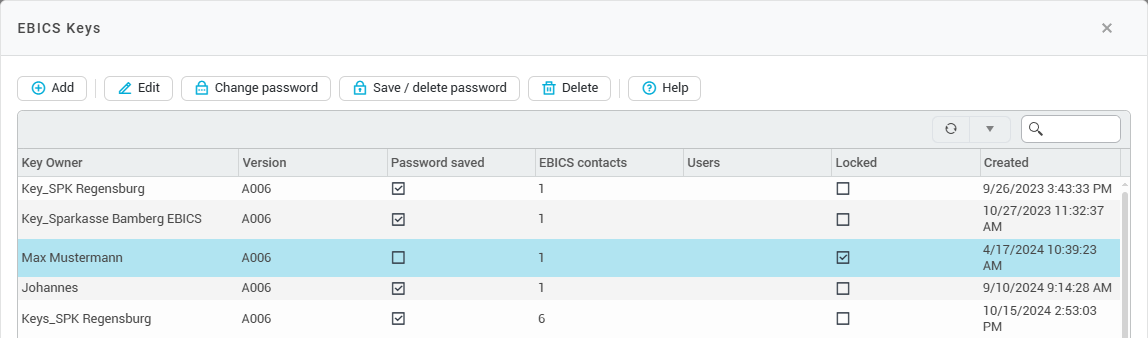
Here you can manage your client's EBICS keys and EBICS passwords. An EBICS key is used to authenticate a person authorized to sign when using an EBICS contact. Each EBICS key is protected by an EBICS password. An EBICS key, which is used for authentication, is stored for each EBICS contact. An EBICS key can be associated with several EBICS contacts.
Each time you use an EBICS contact, e.g. to transfer a payment or retrieve files, you must therefore authenticate yourself using the EBICS key that is stored with the corresponding contact. Depending on the setting, you may have to enter the EBICS password of the stored EBICS key when using the EBICS contact (see visualisation below).
In the overview of EBICS keys, you can see for each key in the columns of the table whether the EBICS password is saved, how many EBICS contacts are linked to the key and how many users are assigned to the key (if no users are assigned to the key, the field in the column is empty and all users of a client can use the key).
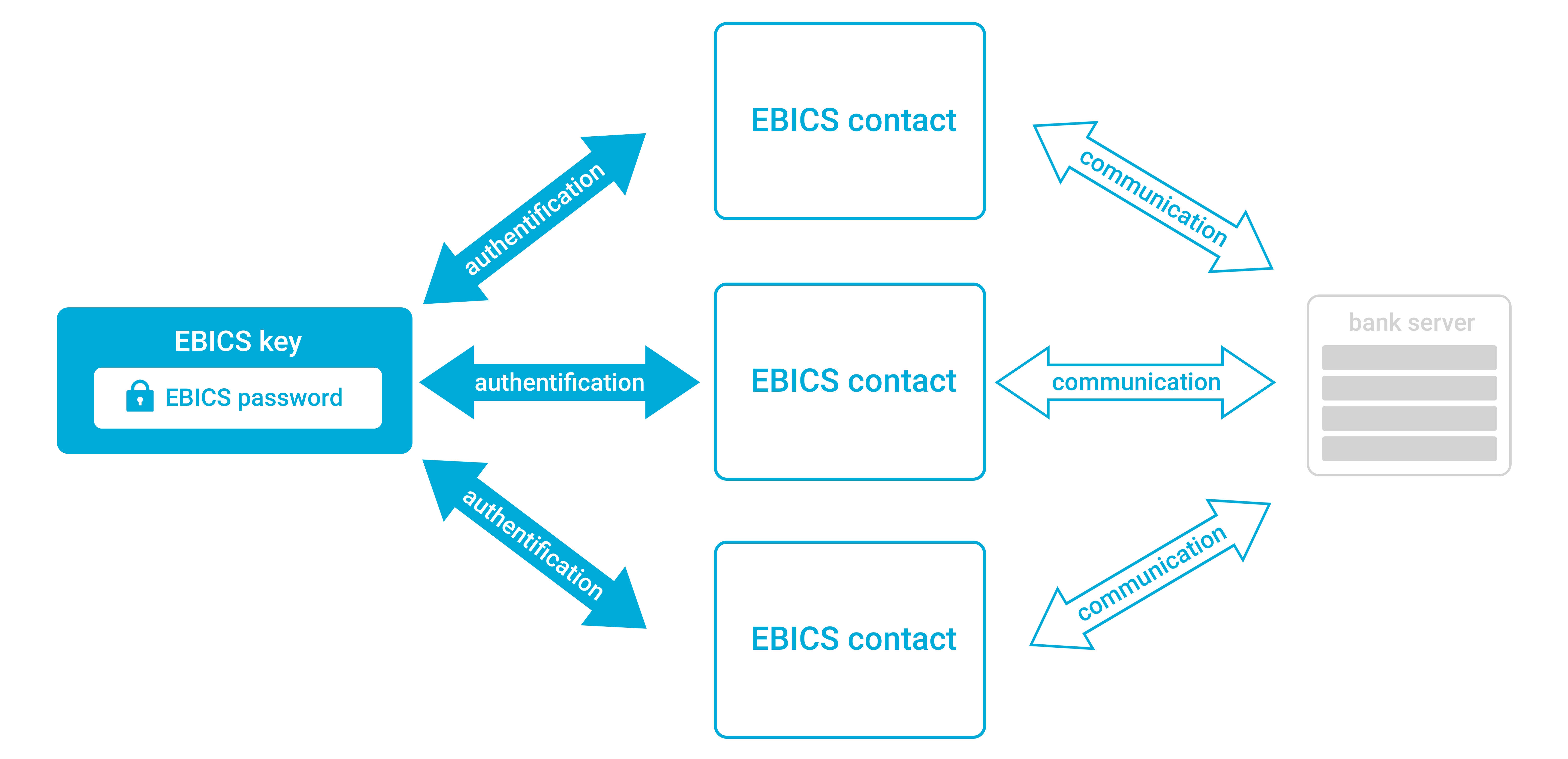
Visualization of the relationship between EBICS key, EBICS password and EBICS contact
Add EBICS key
To add a new EBICS key, click in the toolbar at the top of the EBICS key window on Add. The following creation screen then opens:
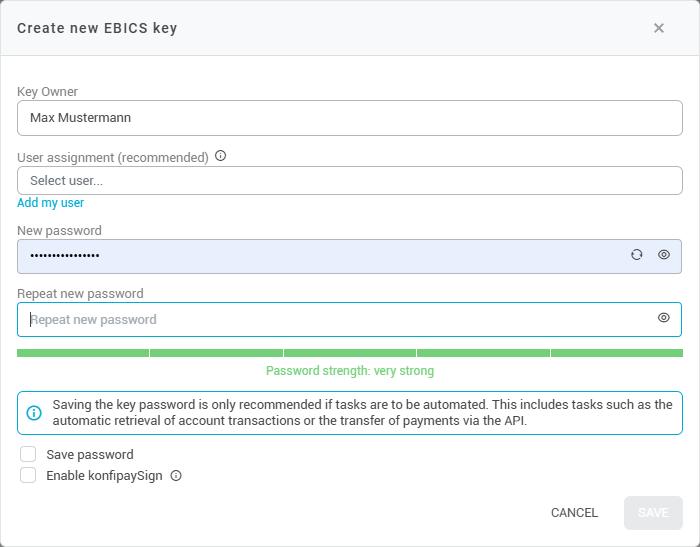
Key owner
Under Key owner, assign a unique name for the key, usually the name of the key owner. This is a free text field that is only used later for information and a better overview of the EBICS keys.
User assignment
The user assignment allows you to restrict the use of the EBICS key to a specific group of people. Select the desired users of your client in the drop-down menu. Then, only the selected users can use the EBICS key (and the linked EBICS contacts) for file transfer and file retrieval.
The user assignment is optional - if no users are assigned, all users in a client can use the EBICS key (and the linked EBICS contacts).
For each EBICS key, it is recommended that access to the key be restricted to the person who is stored by name as the key holder.
Assign EBICS password
Next, enter the EBICS password with which the EBICS key is to be protected. konfipay can also automatically generate a secure password by clicking on the small round arrow symbol on the right-hand side of the password window. Depending on the setting, you will need this password for each manual retrieval or transfer.
With the Save password checkbox at the bottom, you can select whether the EBICS password should be saved in the database. This is necessary if you want to use this EBICS key for the automation of tasks. If you save the EBICS password in the database, it is then depending on the setting of the EBICS contact not necessary to enter the EBICS password for each manual retrieval or transmission.
By checking the box at Enable konfipaySign, you can specify whether this key should be used for authorisation in konfipaySign.
Keep the EBICS key password in a safe place. The password can be secured either physically (e.g. in a safe) or digitally (e.g. encrypted within a password database). Depending on the settings of the linked EBICS contacts, you may need the EBICS key password for each retrieval and transfer of payment files. Even if the password is stored in the database, you will still need the current EBICS password if you want to change the EBICS password later. Otherwise, a change is impossible and the entire EBICS key must be deleted in order to assign a new password. As a result, all linked EBICS contacts would also have to be reinitialized.
Edit EBICS key (change user assignment)
Select an EBICS key from the list and click in the toolbar on Edit to change the key owner (free text) or adjust the user assignment. To do this, select the desired users of your client in the drop-down selection. Only the selected users can then use the EBICS key (and the linked EBICS contacts) for file transfer and file retrieval.
The user assignment is optional - if no users are assigned, all users of a client can use the EBICS key (and the linked EBICS contacts).
Here, you can also allow using this key for authorisation in konfipaySign by checking the box at Enable konfipaySign. Then, this key can be used for authorisation in konfipaySign.
Manage EBICS key password
Change EBICS key password
To change the EBICS key password, select the corresponding EBICS key in the list and click on Change password in the toolbar. Enter your current EBICS key password and then assign a new one.
Using the Save password checkbox, you can select whether the EBICS key password should be saved in the database when creating the key. This is necessary if you want to use this EBICS key for the automation of tasks. If you save the EBICS key password in the database, it is not necessary to enter the EBICS password for each manual retrieval or transmission, depending on the setting of the EBICS contact.
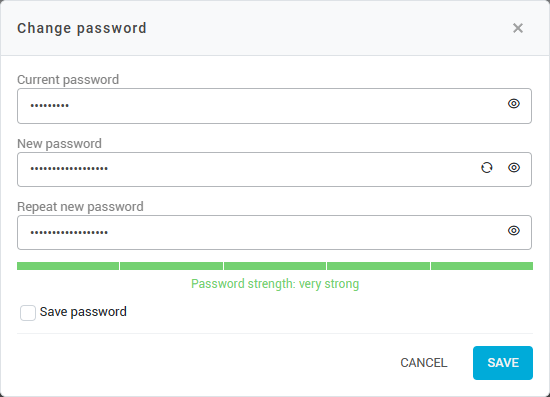
Manage storage of the EBICS key password
You can also specify whether the EBICS key password for an EBICS key should be saved in the database. To do this, select the relevant EBICS key in the list and click on Save password. Then set or remove the tick for Save password and enter the EBICS key password if it is to be saved.
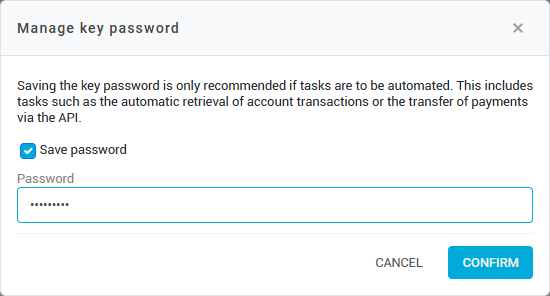
It is necessary to save the EBICS key password if you want to use this EBICS key for the automation of tasks. If you save the EBICS key password in the database, it is not necessary to enter the EBICS key password for each manual retrieval or transmission, depending on the setting of the EBICS contact.
If the storage of an EBICS key password is cancelled, the automation is deactivated for all EBICS contacts that use this EBICS key.
EBICS key block after incorrect password entry
In accordance with the specifications of the EBICS standard, an EBICS key is blocked if an incorrect EBICS password is repeatedly entered. The following applies:
The user has five attempts within 24 hours to enter the correct EBICS password. After 24 hours have elapsed, the counter is reset and the user can start again with five attempts.
The five attempts are independent of the user. This means that if user A enters the EBICS password for a key incorrectly three times, user B only has two more attempts before the EBICS key is blocked.
If the correct password is entered, the counter for entering the password is reset and five more attempts are available.
If a key is blocked, the key can no longer be used - even if the correct password is entered. Blocking only takes place in the konfipay application and is not bank-side.
If an EBICS key has been blocked, it can only be unblocked by the administrator of the client. The administrator can select the EBICS key in the key overview and unblock it by clicking on Unlock in the toolbar.
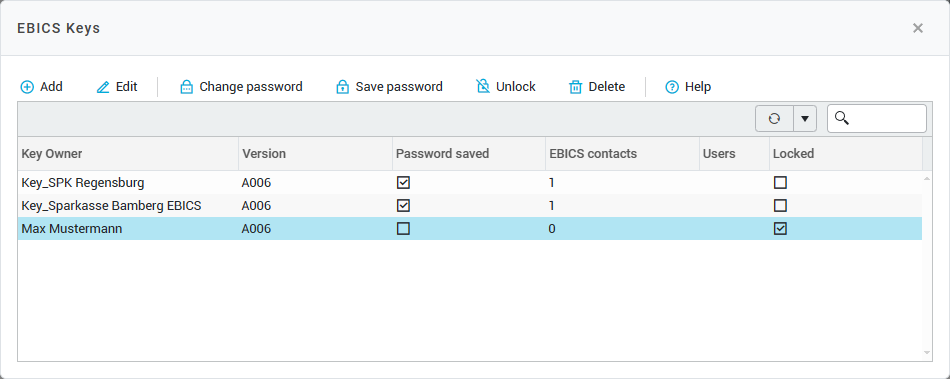
Delete EBICS key
To delete an EBICS key, select the relevant key in the list and click on Delete. Please note that all linked EBICS contacts are set to the status Not initialized must be reset and reinitialized. This may require additional work and communication with your bank.
