Authorising payments with konfipaySign
This function is only available if the konfipaySign module is activated in your client.
Before you can authorise payments or see results from the Verification of Payee (VoP), you must first retrieve the open VEU orders from the bank server. To do this, you can click on Update in the toolbar. If the retrieval was successful and new VEU orders are available, they are displayed here in the list.
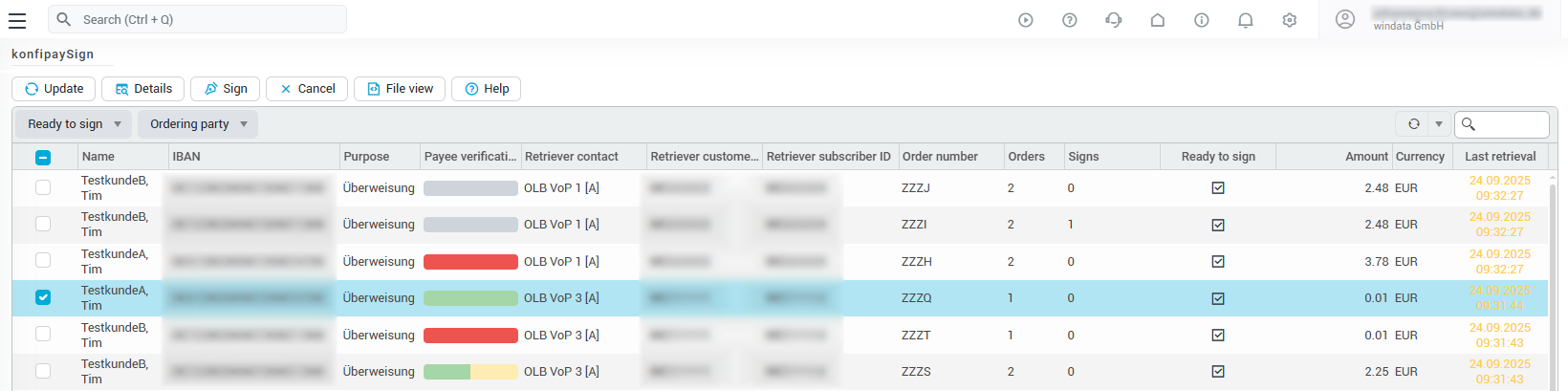
To view the details of a VEU order, double-click on the order or select it in the list and click on Details. To view or download the original file, click on File view in the toolbar. You can see an overview of the VoP results if you hover your mouse over the colored bar in the “Payee verification” column”.
In the file view of VEU orders, the user group permission management applies as usual - for example, wage and salary payments (PurposeCode: SALA) cannot be viewed here either if this has been defined accordingly in the user groups.
Authorise or cancel VEU order
You can authorise one or more orders by selecting them in the list and clicking on Sign. First, the results of the recipient check will be presented to you, provided that this function is active. If there is no complete match for the recipient information for one or more orders, you must actively confirm that you have taken note of these results by checking the box and clicking on Sign orders.
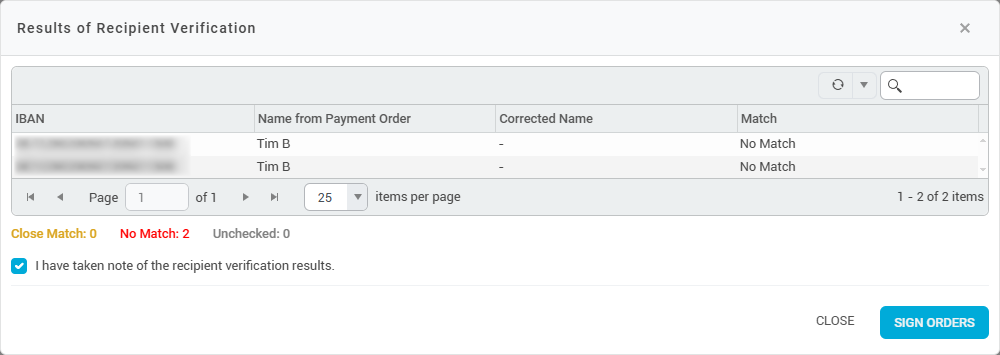
If there is a partial match for an order, you can automatically transfer the reported recipient information to the corresponding payment partner after the payment has been transferred. How this works is documented here.
If you want to reject a payment order based on the result of the recipient check, you must cancel the entire order and resubmit and sign it with the corrected recipient data.
If the password for the EBICS key of the corresponding EBICS contact is not saved or must be entered manually, you must enter this password to carry out the release.
A window then opens in which the orders to be authorised are listed. By clicking on Details, you can make sure once again that the correct payment has been selected for authorisation/cancellation. You confirm the authorisation by clicking on Signing in the bottom right-hand corner. Once the payment has been approved, konfipaySign reports the corresponding status for the payment in this window:
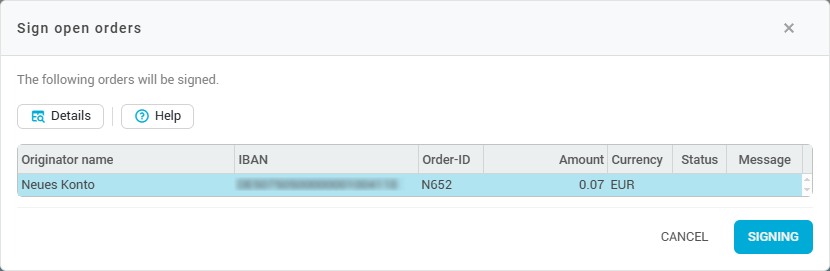
Authorising the order
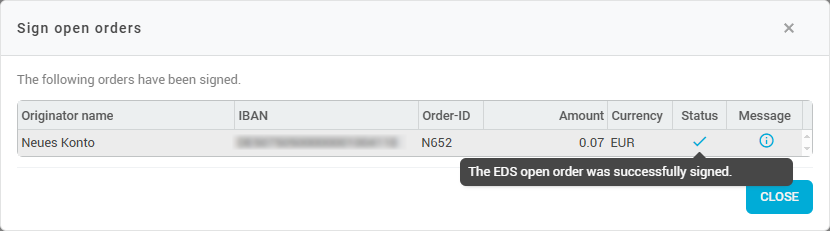
Positive feedback from authorisation
The procedure for canceling payments is identical to the approval process - select the relevant payments in the list and click on Cancel.
You can also automate the approval of VEU orders - you can find more information on this here.
Which VEU orders are displayed?
Please note that the same VEU order can also be displayed several times in the list if you can provide a signature with several different EBICS contacts. Pay attention to the entry in the column Caller Subscriber ID. If you want to authorise a VEU order that is displayed multiple times with a specific EBICS contact, select the order in the list for which the correct EBICS contact is entered in the Caller Subscriber ID column.
By default, only VEU orders for which you can provide a signature are displayed here in the list. In the drop-down menu at the top left below the menu bar, you can instead choose to display all VEU orders, including those that cannot be signed by the contact making the retrieval. You can also restrict the orders to be displayed to certain clients.
Which VEU orders are not displayed?
Orders are hidden if the user does not have access to the retrieving EBICS contact. This is the case if the key of the EBICS contact is assigned to another user. As a result, all EBICS contacts that use this key are not displayed for the current user. Consequently, all corresponding VEU orders are also hidden. In addition, all VEU orders are hidden if the ordering party account is not displayed due to a user's rights restrictions.
