Submit payments
Under "Submit payments", you can transfer manually created payment orders to the bank.
Selection of files
In the upper table, the payment orders are grouped by payment type and ordering party account. You can select one or more groups of payment orders that you would like to transfer. You will then find the individual payments from the group listed in the lower table. If you do not select a group, clicking on Transfer will automatically transfer all outstanding payment orders.
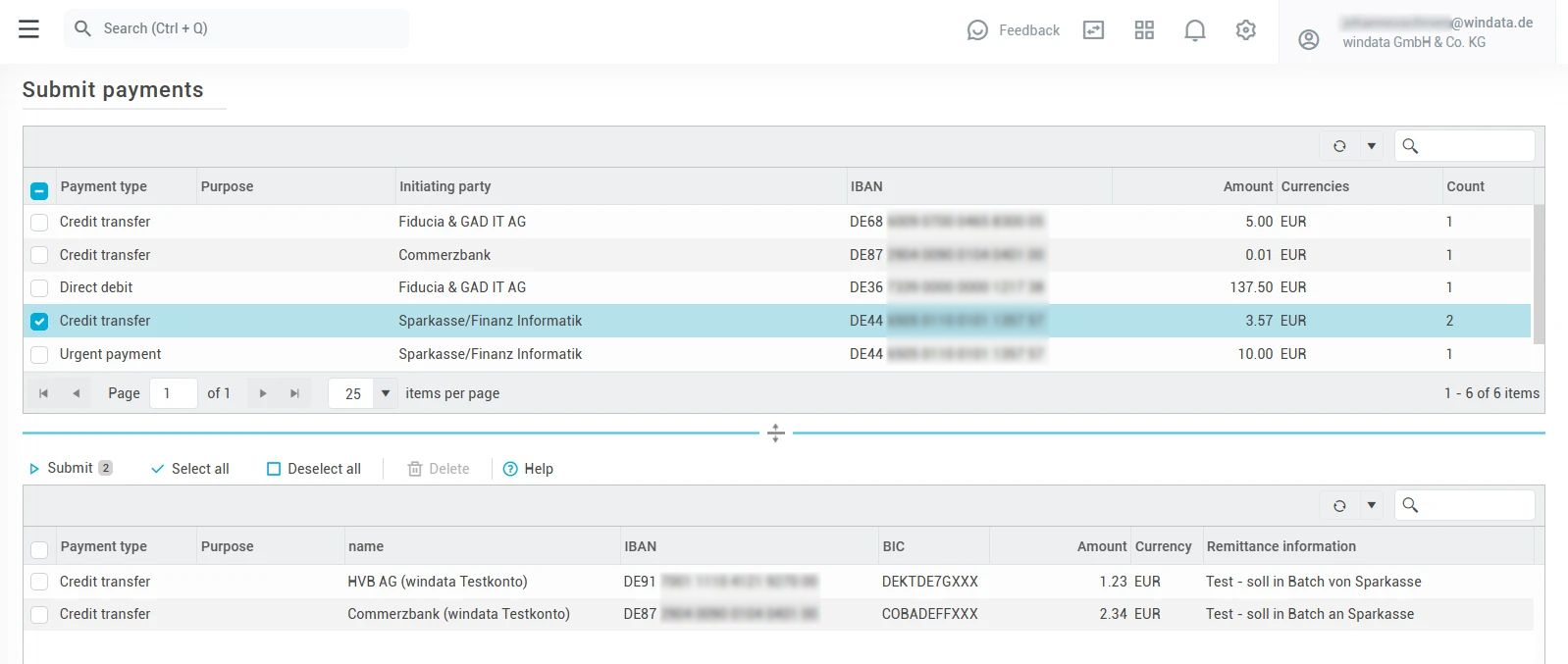
If you have selected one or more groups of payment orders above, you can select the individual payments you wish to transfer in the table below. Then click on Transfer in the toolbar of the bottom table to initiate the transfer.
If you click on the Transfer button in the bottom table without selecting a single payment, all files from the bottom table are transferred at once.
Configure transmission
After you have selected the payments to be transferred and clicked on Transfer, you can configure a few more details for the transfer in the transfer window:
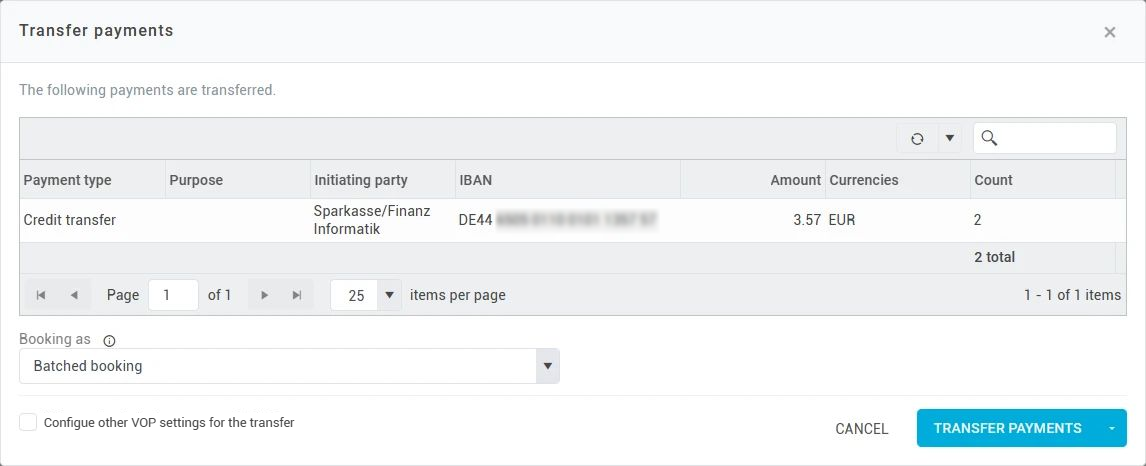
Individual or batch booking
In the bottom left at Booking as... you can specify whether the payments are to be transferred individually or as a batch booking. Batch bookings appear bundled as one item on the account statement, the individual payments are not shown. By default, payments are transferred as a batch booking.
The execution of payment orders as individual payments generally requires an agreement with the bank. Without this agreement, the bank will generally ignore this information and automatically book the payment orders as batch bookings.
Configure verification of payee
At the bottom left of the transfer window, under Configure other VOP settings for the transfer, you can check a box to manually configure settings for Verification of Payee (VOP) for this payment.
Select whether you want to perform recipient verification for this payment by checking the box next to Verification of Payee (if this is a single payment/individual booking, check the box next to Verification of Payee for single payments).
By deactivating payee verification, you may waive any liability claims in the event of damage. For more information, see Article 5c of the Instant Payment Regulation.
For documentation purposes, the payment overview shows for each payment whether it was transferred with or without payee verification and which user set this setting.
You can view the result of the recipient verification by calling up open VEU orders in konfipaySign. Payments that are transferred with recipient verification may require further verification before they can be executed. If a recipient name only partially matches (“close match”), you must still authorize this payment manually using konfipaySign before it can be executed.
Carry out transfer
Once you have made all the settings, you can transfer the payments to the bank by clicking on Transfer payments.
Alternatively, you can just create an output file instead of transferring it to the bank. To do this, click on the arrow next to Transfer payments and select Generate output files. In the process, konfipay creates a payment file as it would be sent to the bank - you can then download this file and save it locally on your PC.
No files are transferred to the bank when an output file is created.
Select transmission path
If several EBICS contacts for manual payment transfer are assigned to the ordering party account (see bank account management of EBICS contacts), in the next step you may have to select which transmission path (EBICS or SRZ) and which EBICS contact you would like to use for the transfer.
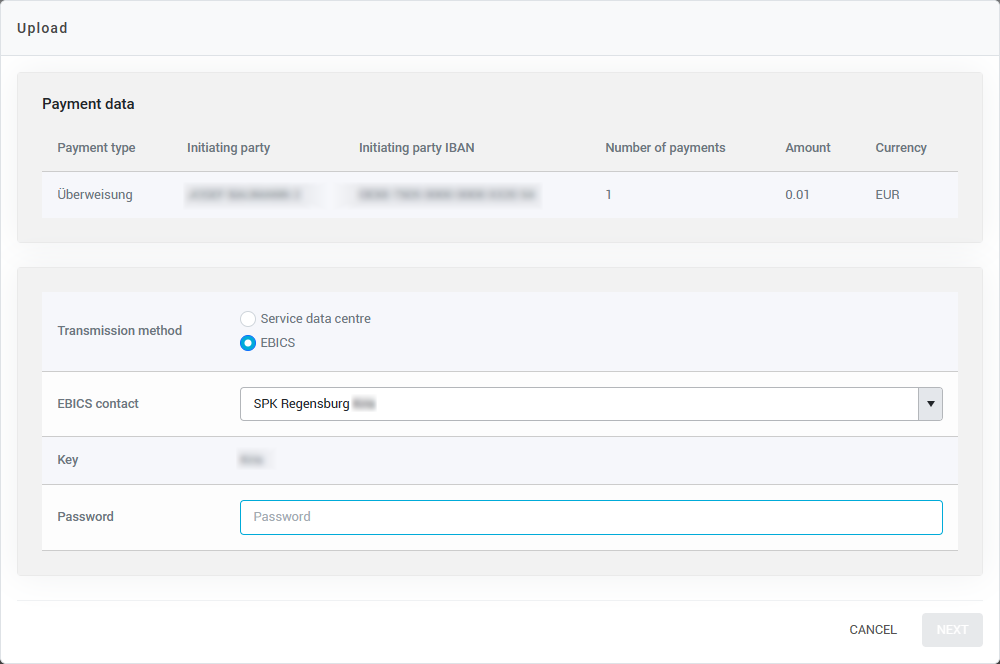
Several criteria must be met for EBICS to be available here as a transmission channel:
The EBICS contacts must be fully initialized before they are available for selection for transmission
The user must have access to the EBICS keys of the contacts linked to the client account
Enter EBICS password
Depending on the configuration of the EBICS key of the selected EBICS contact, you may have to enter the EBICS password manually for each transfer. Check the automation settings of the corresponding EBICS contactif you want to change this setting.
Troubleshooting & configuration
If you are expecting transaction files, but no new transaction files can be retrieved in konfipay, the bank may have changed the configuration. The same applies if you want to transfer payments but the transfer to the bank fails. Under Master data > EBICS you can view the configuration for retrieval or transfer of files for this EBICS contact and adjust it if necessary. You can find more information on the configuration for an EBICS 2.5 or an EBICS 3.0 contact under the links.
