Personal settings
The personal settings include various settings that increase your convenience while using konfipay. You can click on your e-mail address at the top right of the screen at any time and then on Personal settings to reach the area:
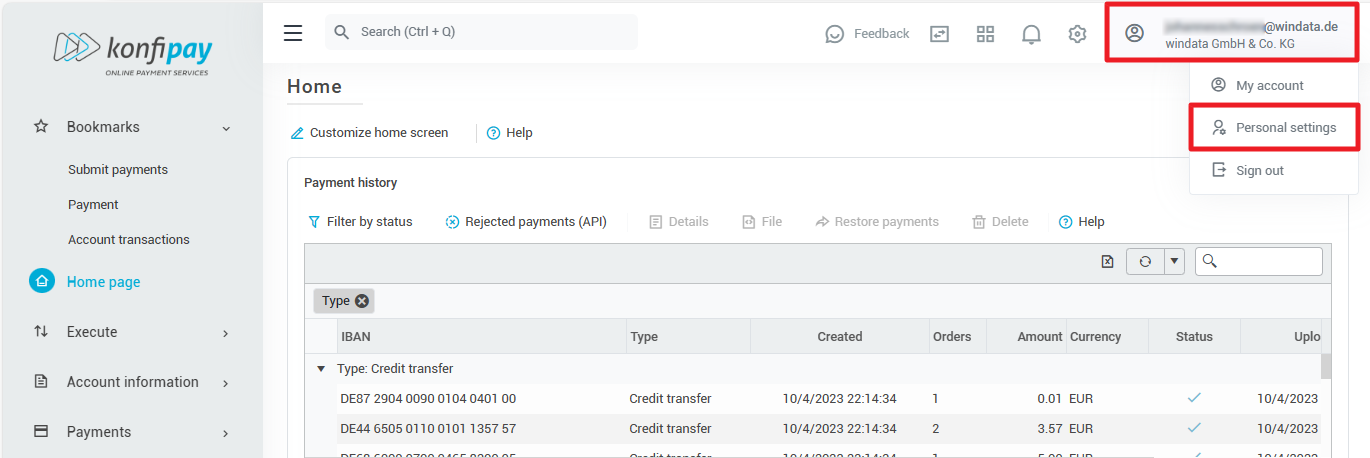
Language and display settings
Language
Under this tab, you can change the application language of konfipay. Currently, konfipay is available in German and English. To change the language, select the desired language from the drop-down menu.
Changing the language setting affects the display of date and number formats; for example, the date format DD/MM/YYYY is used in German and the date format MM/DD/YYYY in English. A comma is also used as a decimal separator in German, while a period is used in English. Furthermore, large numbers are displayed differently.
Table properties
The table settings Scrolling respectively Paging influence how large amounts of data are displayed in tables. The difference is explained here.
Menu bars without text
This setting allows you to switch off the toolbar labeling so that only the corresponding icons are displayed. If you hover over the icons with the mouse pointer, the function name is still written out as a tooltip. This can be useful for experienced users who work with small displays, for example.
A toolbar with unlabeled icons then looks like this:

Extended confirmation
This setting activates or deactivates an extended confirmation for actions with far-reaching consequences, such as the deletion of certain data records or mass changes. If the option is active, you will be prompted in such cases to enter a text or similar as an explicit confirmation for the deletion process - this protects against unintentional errors that can have far-reaching consequences for the data in your client.
Notifications
konfipay uses a notification system to inform you about internal application events - e.g. when you have successfully retrieved account transactions or a payment transfer has failed. New notifications are displayed at the bottom right of your screen as they come in:
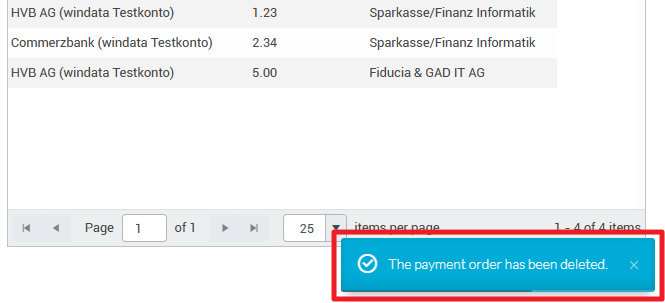
You can view new and past notifications at any time by clicking on the bell at the top right. A red dot on the bell indicates that you have an unread notification that was received in your absence:
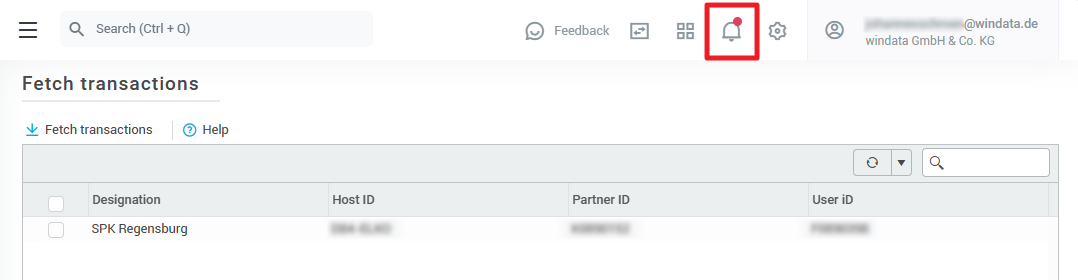
In the notification tab, you can therefore switch off info notifications and change how long info, warning and error notifications should be displayed. To test the display durations, you can use the Show button on the right.
Coloring
Under this tab you will find two settings for the coloring of the konfipay application.
Color scheme menu defines whether the navigation bar on the left should be displayed light or dark (without affecting the administration area).
Color scheme payment forms defines whether the payment forms in the payment entry area should be displayed in color or in neutral gray.
Saved settings
This tab refers to saved settings for tables in konfipay and the navigation bar. Every change you make to tables (e.g. hiding a column or changing a column width, or setting a favourite in the navigation bar) is saved separately for each table so that the change is still visible the next time you open the table.
With Reset all you can reset all tables globally to the default. To reset an individual table to the default, select the desired table in the list and select Reset. To reset the favorites in the navigation bar, select Reset navigation menu.
