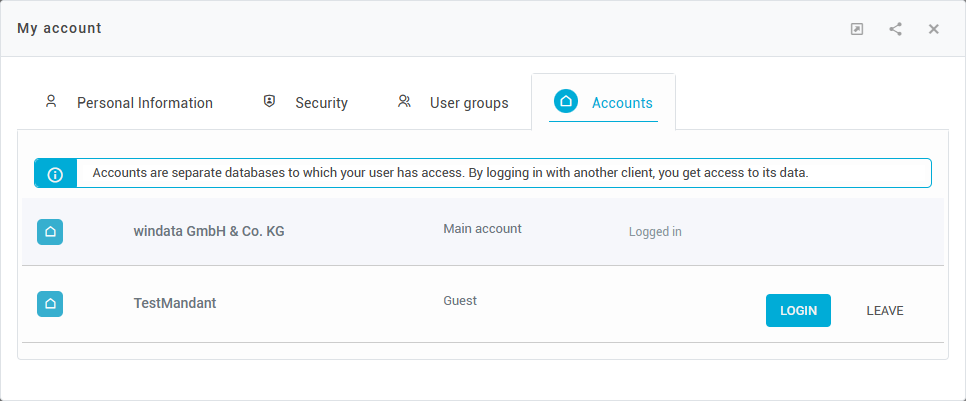My account
Under My account you can view information about and customize your konfipay user account. You can click on your e-mail address at the top right of the screen at any time and then on My account to reach the area:
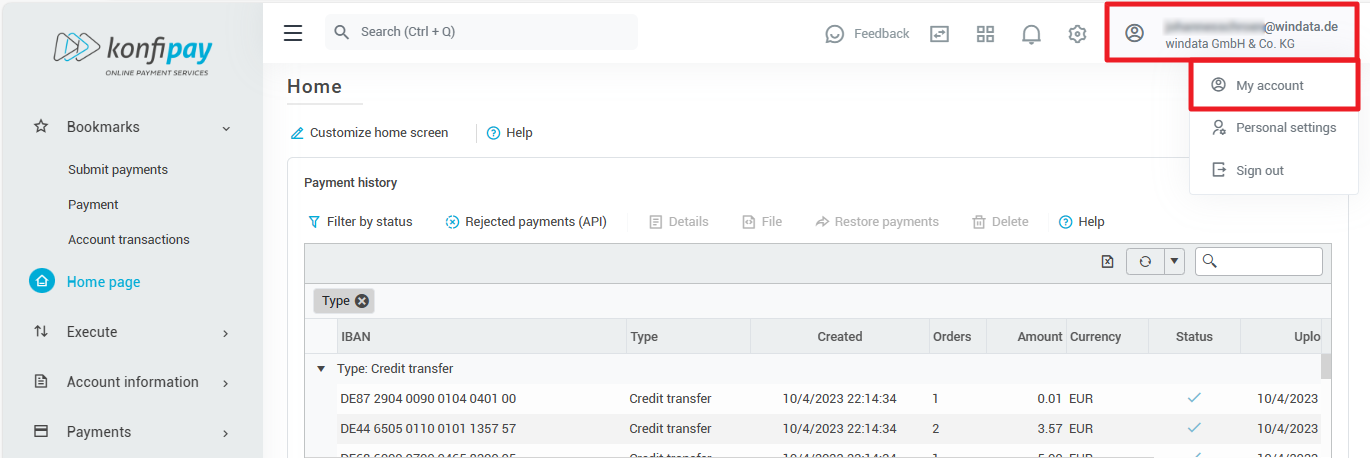
Personal details
Here you can manage information used to uniquely identify your user account. To change your e-mail address, click in the toolbar on Change email address. Enter the desired new e-mail address in the next window. You will also need a confirmation code that is automatically sent to your current e-mail address. Copy this code into the corresponding field and confirm both with Change email address.
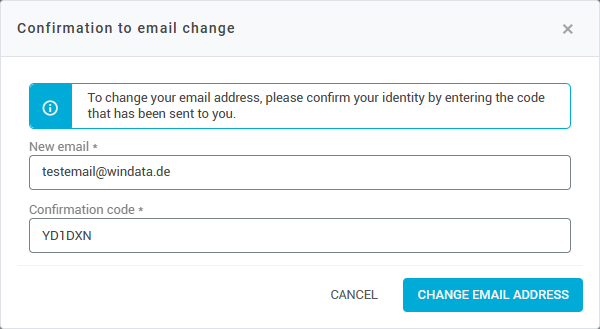
Add or change your profile picture by clicking on Select files and selecting a picture from your computer. Use a square image so that the image is displayed optimally in konfipay. You can remove an existing profile picture at any time by clicking on Remove profile picture.
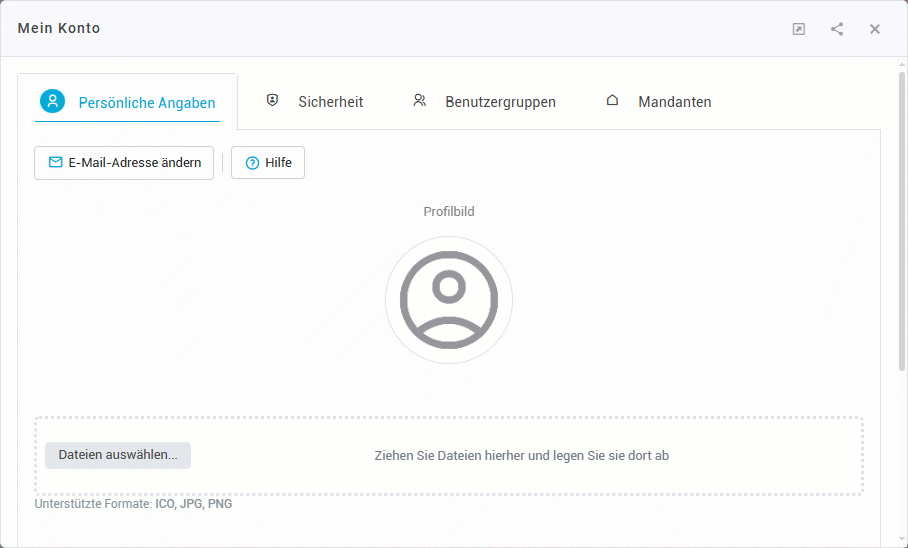
You can change your name by changing the corresponding field for first or last name and clicking Save.
Security
The security tab allows you to manage security options regarding your own account. This includes your own password and two-factor authentication for your account.
Changing your own password
In the toolbar, click on Change password. First, enter your current password and then enter the desired new password twice. Confirm your entries with Save and then enter the confirmation code that was automatically sent to your e-mail address. Confirm everything with Submit.
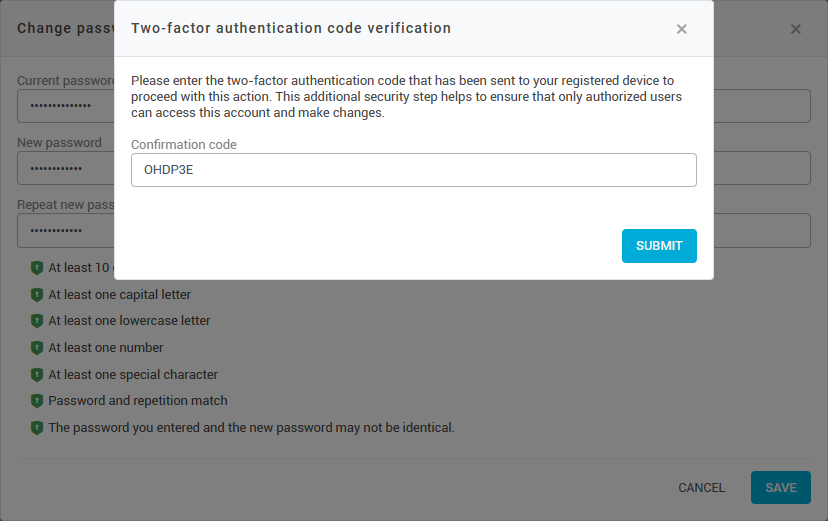
Two-factor authentication
Here you can see which type of two-factor authentication is currently set up for your account. Using Change, you can set up a different type of two-factor authentication. You can choose between authentication via email or via a third-party app for your smartphone.
Two-factor authentication by e-mail
Two-factor authentication by e-mail is done via your e-mail inbox. Each time you log in, you will receive a login code by e-mail that you need in order to log in.
Two-factor authentication via app/OTP
Two-factor authentication via app/OTP is carried out using a third-party app, which you must first install on your smartphone. Then scan the QR code displayed in konfipay using the app and finally enter an authentication code from the app in the corresponding window. Then close the setup using Save.
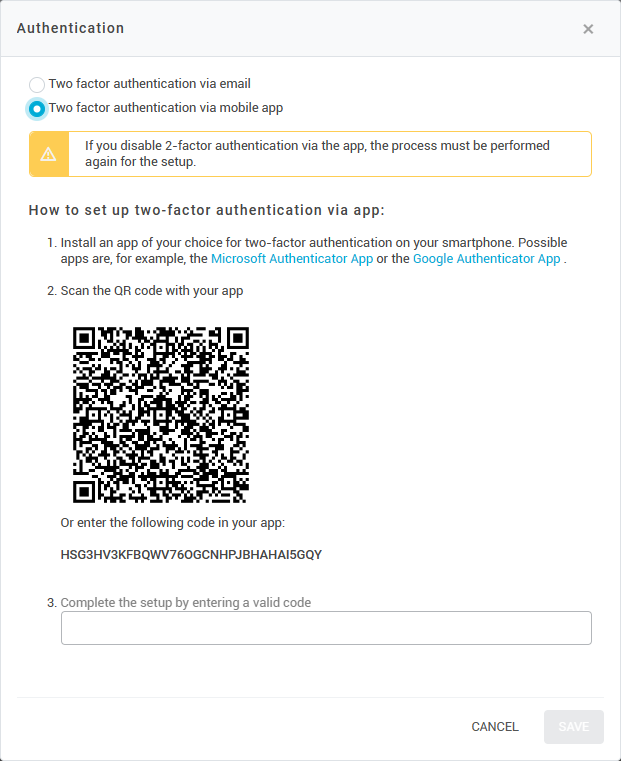
If you deactivate two-factor authentication via app after setting it up and then reactivate it, you will need to carry out the steps for the setup again.
User groups
Under the tab User groups, you will see a list of the user groups that you are currently a member of. If your account has the necessary permissions, you can join additional user groups.
Please also note the following detailed articles on user groups and permissions.
Accounts
Accounts, or clients, are separate databases to which your user can have access. If you are a guest user that has been invited to another client, you can log in to this client and gain access to its database.
You can switch clients by clicking on Login: