Importing and exporting EBICS contacts
You can export an EBICS contact that has been set up and import it again in another client, which saves you from having to set it up several times.
The import and export of EBICS contacts often also works across the windata product range - i.e. if you use EBICS contacts already set up in other windata products such as windata professional or VEU-Portal, you can also import them into konfipay if necessary.
Import EBICS contact
To import an EBICS contact that is already in use into your konfipay client, click on the arrow next to Add and then on Import contact. You can import EBICS contacts from other konfipay clients or e.g. from windata professional, windata as a service or the VEU portal. To do so, you need the transport password and the EBICS password of the contact.
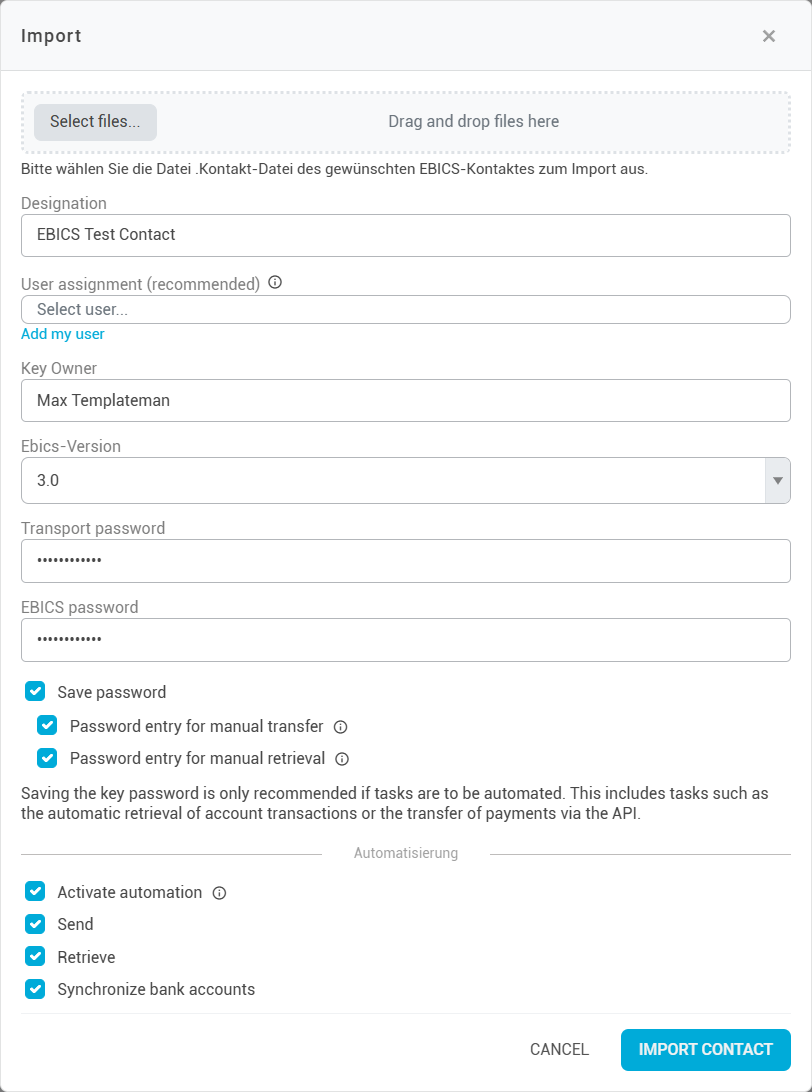
Configure imported EBICS contact
First click on Select files and select the contact file that is saved on your computer and assign a name for the EBICS contact to be imported (the name is only used for unique identification of the contact by the user). Additionally, set the corresponding EBICS version of the contact (2.5 or 3.0).
EBICS key for imported contact
Then configure the EBICS key which is created during the import and assigned to the EBICS contact. Analogous to the creation of an EBICS key, you assign the EBICS key under Key owner a unique designation for the key, usually the name of the key owner. This is a free text field, which is only used later for information and a better overview of the EBICS keys.
If the assigned user is selected first, the name of the key owner is filled in automatically.
The user assignment allows you to restrict the use of the EBICS key to a specific group of people. Select the desired users of your client in the drop-down selection. Then only the selected users can use the EBICS key (and the linked EBICS contacts) for file transfer and file retrieval. The user assignment is optional - if no users are assigned, all users of a client can use the EBICS key (and the linked EBICS contacts).
The EBICS key that is created during the import automatically receives the previous EBICS password of the contact.
Password entry
Enter the transport password and the EBICS password for the contact to be imported. The transport password is assigned during export and protects the contact file from unauthorized access. The EBICS password is the existing EBICS password of the contact that was previously used for the contact.
Automation settings
In the lower section of the editing window, you can specify whether the automation should be activated for the EBICS contact, and if so, for which actions. This is necessary if, for example, konfipay is to automatically retrieve account transactions at regular intervals. This setting can be changed at any time.
If you want to activate the automation, the EBICS password for the EBICS key must be saved. If this is not yet the case, you will be prompted to enter the EBICS password for the key before saving so that it can be saved.
On the right-hand side under Manual operation, you can specify whether the saved EBICS key password should still be required to be entered for manual actions such as retrieval and transfer.
The options “Password entry for manual transfer” and “Password entry for manual retrieval” determine whether the users in your client should be required to enter the EBICS password when manually transmitting or retrieving files: If the checkboxes for “Password entry for manual transfer” or “Password entry for manual retrieval” are checked, the users in your client must authenticate themselves with the password for manual actions. If the checkboxes for “Password entry for manual transfer” or “Password entry for manual retrieval” are not ticked and the password for the EBICS key is saved, the users in your client can perform manual actions without having to enter the EBICS password.
For security reasons, it is recommended to check the box for additional password entry when the password is saved.

Export EBICS contact
EBICS contacts are sensitive files that must be protected against unauthorized access. Anyone who has the contact file and the export passwords may be able to instruct unauthorized payments via EBICS!
To export an EBICS contact, select the EBICS contact in the list and click on Export (you may need to click on the three dots on the far right of the toolbar and then on Export).
Assign a transport password to protect the contact file from unauthorized access. Also enter the current EBICS password of the EBICS key that is linked to the EBICS contact. You will need both passwords for a later import of the contact. Store the contact file in a safe place until you need it.
Please note that an EBICS contact exported from konfipay cannot be imported into the VEU portal if an EBICS contact has already been created there for the same user. For the import into windata professional and windata as a Service, a new EBICS participant has to be created in order to import the EBICS contact.
