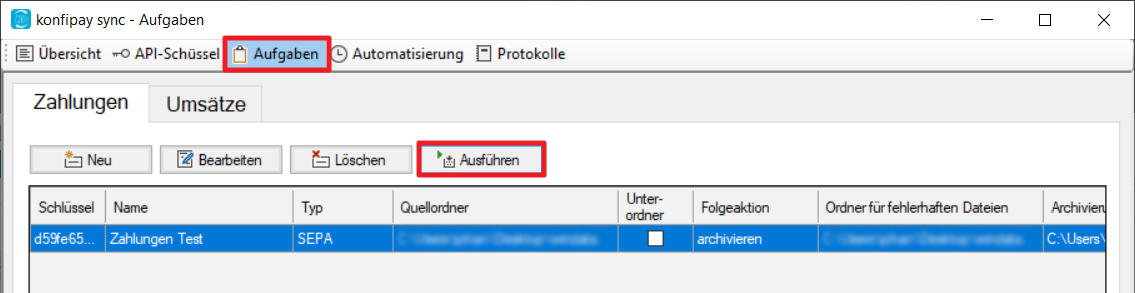Tasks
Under this tab, you can define tasks for konfipay sync, i.e. sending payments and collecting transaction files via the API.
Payments
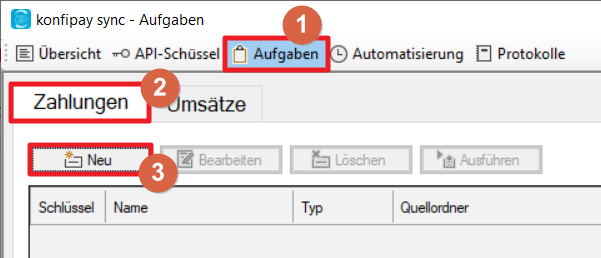
To create a new send order for payments, select the tab Tasksthen Payments, and then New.
In this window, the order can then be defined precisely with the type, order name and source folder of the payment files. The option Include subfolders ensures that all files from subfolders are also transferred.
In addition, you can specify the folder in which incorrect files are to be sorted out and how konfipay sync deals with submitted payments.
Please do not use mapped drives for all path specifications, but the UNC path.
Transaction files
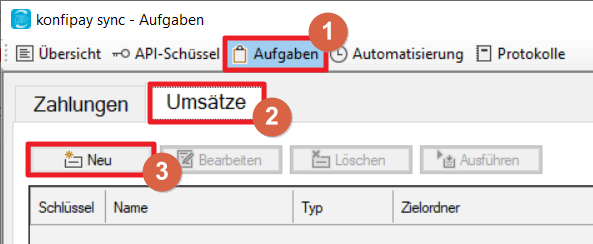
In addition to payments, collection orders for transaction files can also be defined by selecting the Tasks, then Transactions and New.
In the following window, the order is then defined with type, order name and target folder for the transaction files. The option Retrieve historical transactions determines whether past sales are also retrieved and if so, in what time frame.
The "Confirm sales on retrieval" option determines whether the transaction files are reported back to the API as retrieved after retrieval. If you want a specific naming convention for the transaction files, you can use the Individual file name several options are available. By default, the files are named according to their konfipay RID.
Please do not use mapped drives for all path specifications, but the UNC path.
Perform tasks manually
To execute a created task manually, this task must be marked in konfipay sync and executed via Execute.
Only one task can be performed manually at a time.