Corporate design (whitelabeling)
Whitelabeling must first be activated for your client by a windata employee. Only then, the admin of your client can use this function.
In konfipay, you have the option of customizing the appearance of the user interface to match your company's corporate design. The option can be activated by the admin of a client on the start page of the administration area by clicking on Customize under "Design":
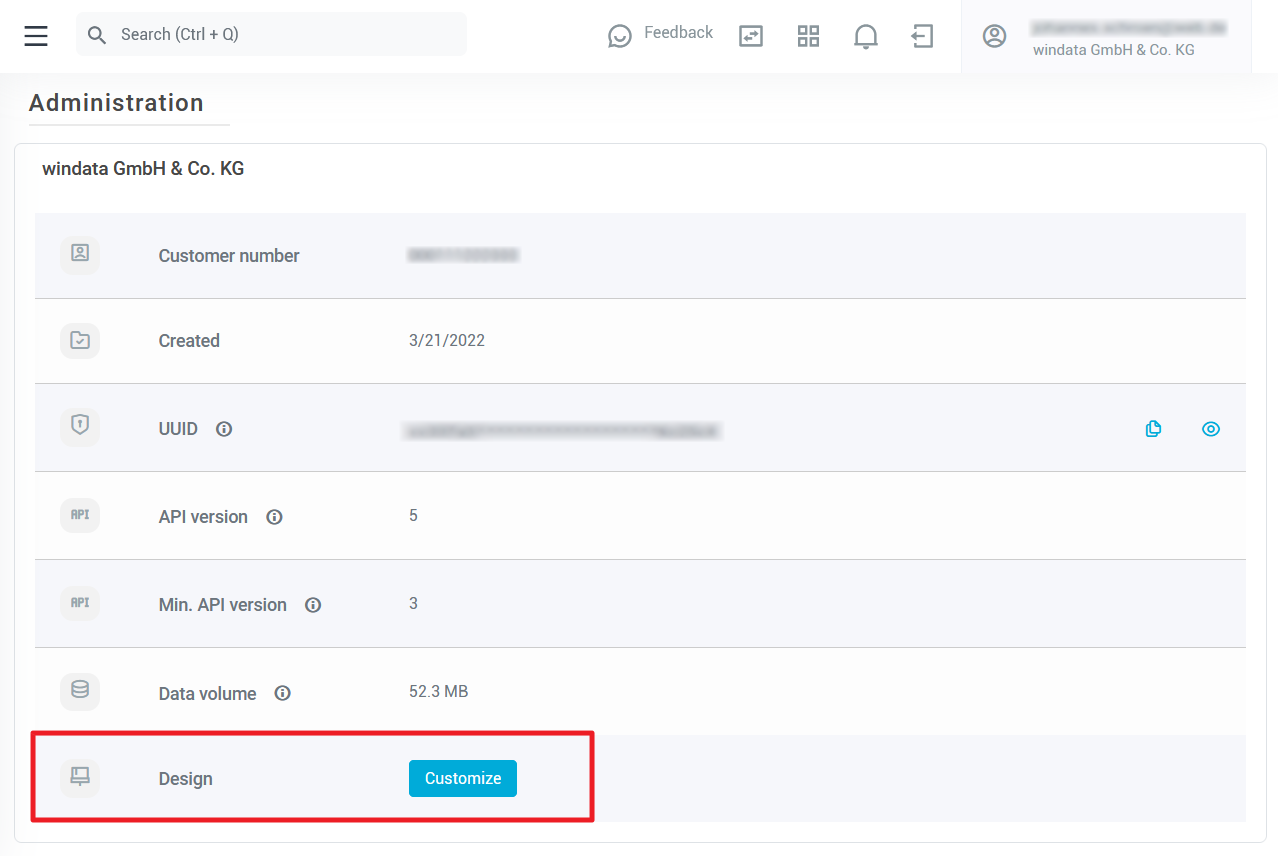
Use your own color scheme
To use your company's color scheme in konfipay, select your company's primary and secondary color in the "color scheme" area. The primary color is used to color buttons and buttons; the secondary color is used when the mouse pointer hovers over a button. Therefore, konfipay automatically sets a slightly lighter version of the primary color as the secondary color - but you can of course change this manually.
Either select the desired color using the selection tool, or enter the hex code of the color in the corresponding field:
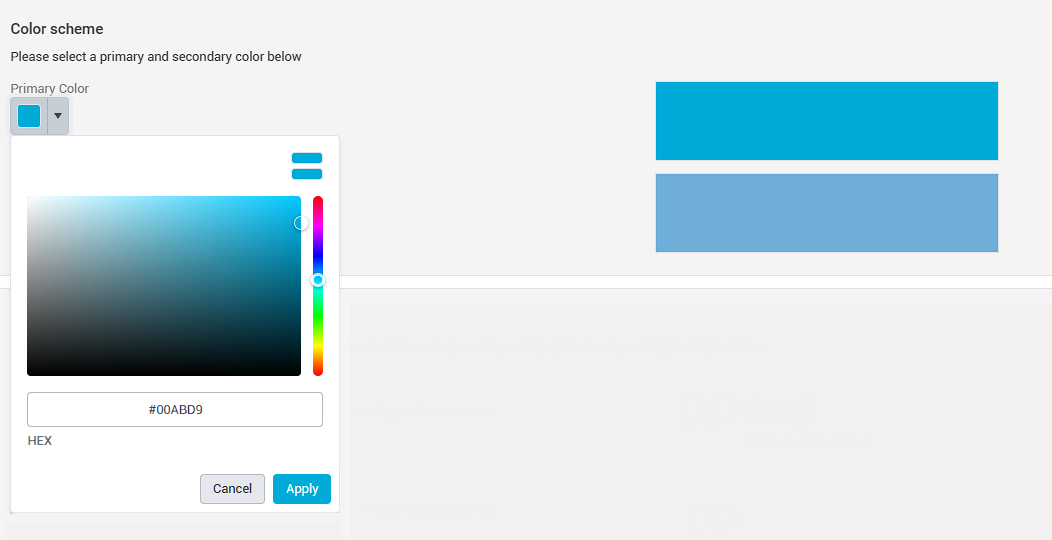
Insert your own logos
To use your company logo instead of the konfipay logo, upload the corresponding image files under "Logos Light Mode" and "Logos Dark Mode". To ensure that your logo can be displayed in all areas of the application, upload a wide logo and a quadratic logo (both for the light display mode "Light Mode" and the dark display mode "Dark Mode").
The following specifications for the various versions must be followed to ensure optimal display quality:
Light Mode | Dark Mode | ||
|---|---|---|---|
Wide logo | Resolution | 190 x 64 px | 190 x 64 px |
File format | PNG | PNG | |
Color scheme | Use clear/dark colors, as the logo appears on a light background | Use light/bright colors, as the logo appears on a dark background | |
Quadratic | Resolution | 64 x 64 px | 64 x 64 px |
File format | PNG | PNG | |
Color scheme | Use clear/dark colors, as the logo appears on a light background | Use light/bright colors, as the logo appears on a dark background. |
Configure landing page
If a user in your client has not configured a custom landing page, you can upload a graphic to be displayed on the landing page immediately after logging in under "Logo start screen".
Upload the logo with the dimensions 645 x 404 px to ensure optimal display quality and check the box "Show start screen instead of 'First steps'" at the bottom left.
Reset company design
You can reset all the design settings you have made to the default settings by clicking on Reset in the toolbar at the top. The usual konfipay logo with the konfipay color scheme will then be used again.
