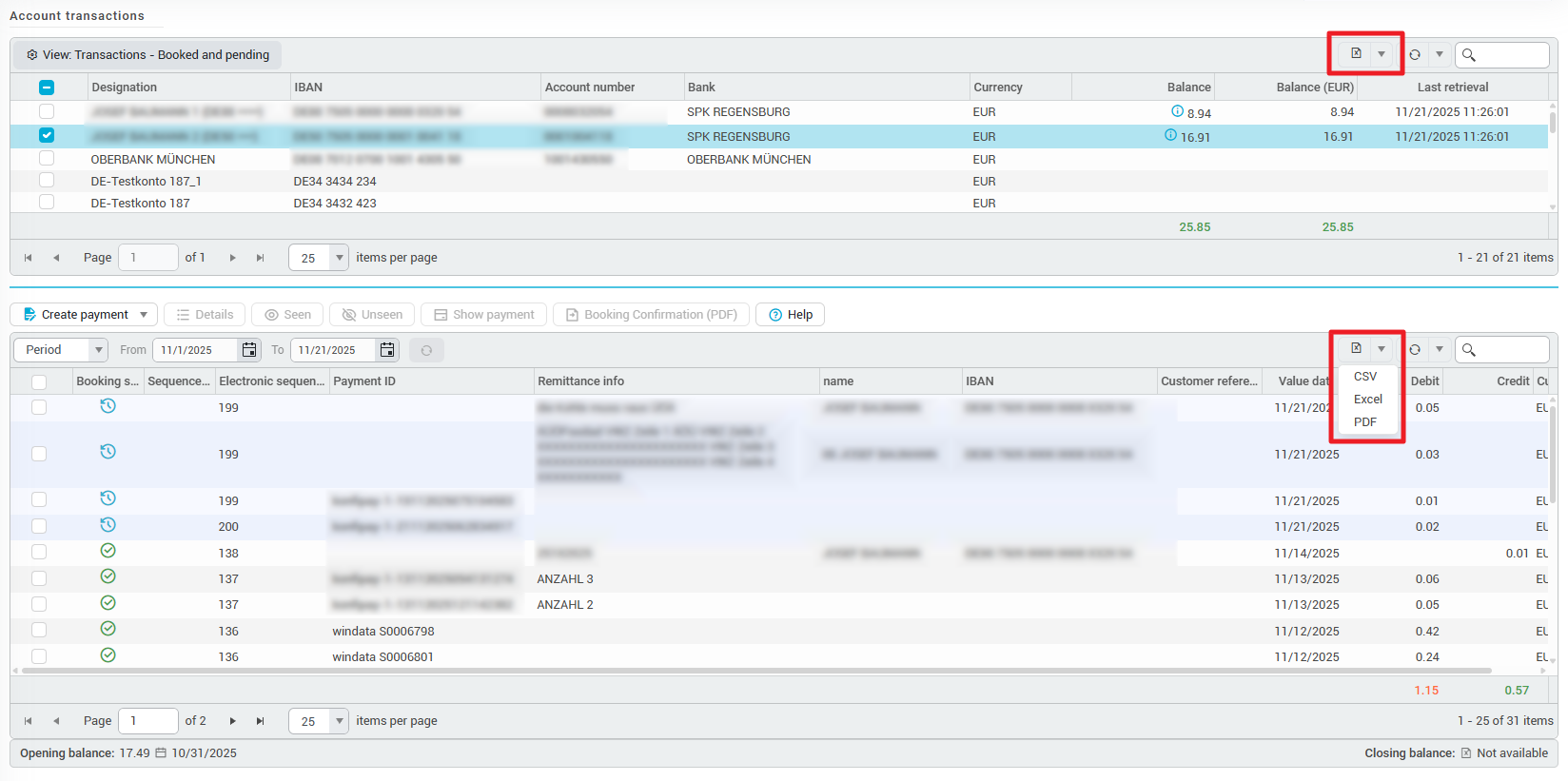Account transactions
Here you will find the account transactions for all your client's bank accounts. You may have to fetch account transactions so that current data can be seen here.
In general, you can always select the account in the upper table for which you want to see the transactions or transaction files in the lower table.
Configure view
In the upper table, you can configure which account balances are to be displayed – either booked account balances or booked and earmarked account balances can be displayed. Depending on your selection, the existing earmarked items will be included in the calculation of the account balances or not.
To specify how transactions should be displayed, click on the gray drop-down field in the lower table. There you can specify whether you want to see individual transactions (transaction view) or files in the form in which they are delivered by the bank (file view). You can further configure the two views according to the following sections.
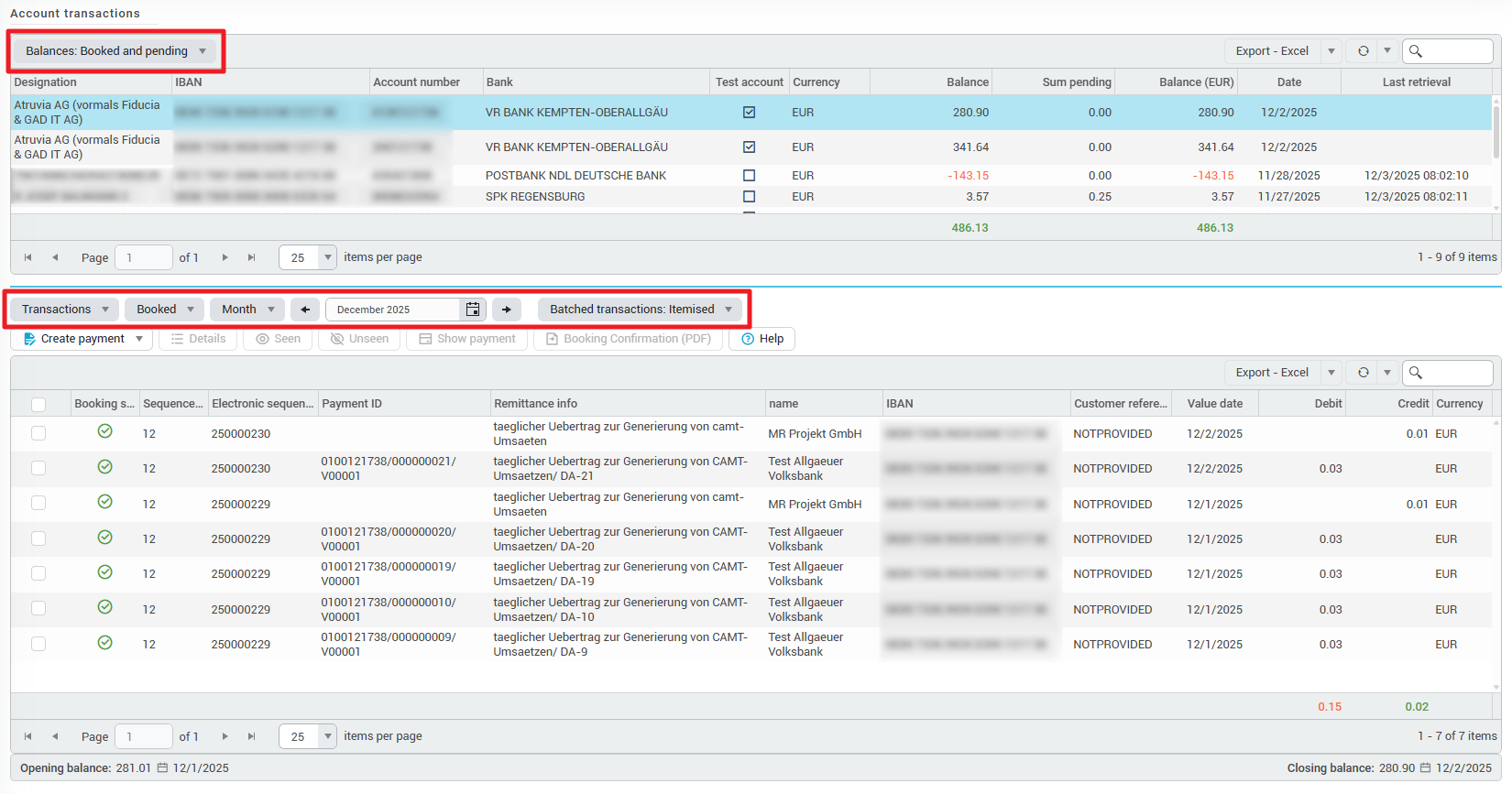
Transaction view
You can further configure the transaction view by selecting whether the data shown should be already booked transactions or provisional entries in the next gray drop-down field. You can also specify the period to be displayed.
Finally, you can specify whether batch booking files should be grouped (i.e., one booking per batch) or broken down (i.e., each individual booking from a batch separately). A grouped batch booking can also be expanded to display the individual bookings.
By clicking on Details in the toolbar or double-clicking on a transaction, you can view the transaction details and, for example, add a free text note that is visible to your colleagues.
By clicking Seen or Unseen in the toolbar, you can mark a transaction accordingly to indicate to yourself and your colleagues that you have already taken note of it.
By clicking on Show payment, you can jump directly from a transaction to the corresponding payment in konfipay, as this data is dynamically linked.

Create payment from transaction view
You can create payments directly from the transaction view. For example, you can transfer the balance from one account to another by selecting the account in the list, then clicking Create payment in the lower toolbar and then clicking Balance transfer. A pre-filled transfer form will then open automatically, in which you only need to specify the recipient account to transfer the balance of an account.
You can also create a transfer directly from a transaction by selecting the transaction and then clicking Create Payment in the lower toolbar and then Transfer. If the original transaction is an outgoing payment, a pre-filled transfer form with the original payment will open automatically. This allows you to easily execute a booked payment again.
If the original transaction is an incoming payment, a pre-filled transfer form will automatically open, allowing you to transfer the amount back to the original sender. This makes it easy to refund a booked incoming payment.
File view
In the file view, the transactions are displayed in the table as they were provided by the bank, sorted in files:
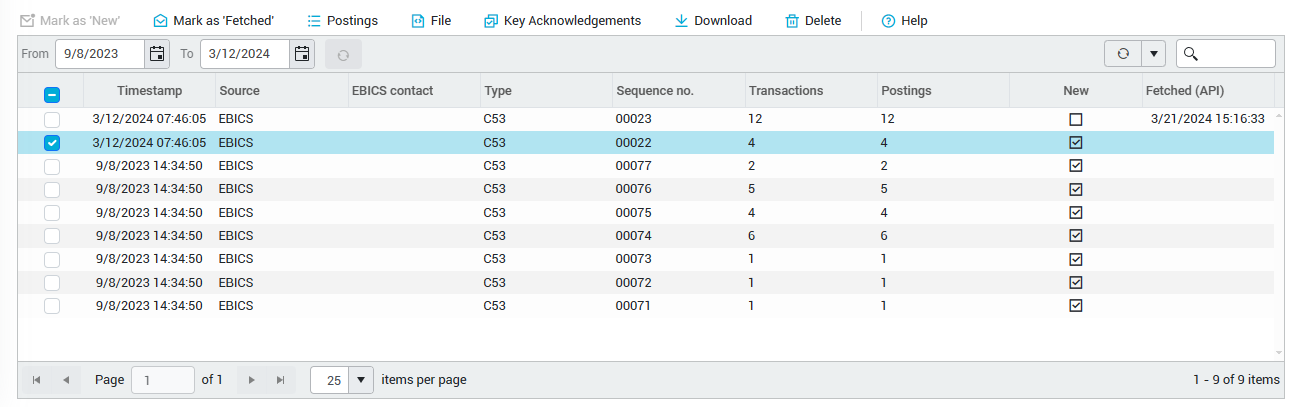
API acknowledgement status of files
You can change the API acknowledgement status of files in the file view. The toolbar functions Mark as 'New' or Mark as 'Retrieved' affect the general, client-wide acknowledgement status. The file is then marked accordingly for all API keys that do not use the acknowledgement per API key. For the corresponding API keys, transactions that are marked as New are delivered during the API call. Transactions that have already been manually marked as Retrieved are not delivered when retrieved via the API.
You can use Key acknowledgements in the toolbar to view and change the acknowledgement status of a file individually for each API key that does use the acknowledgement per API key. To do this, select the file for which the acknowledgement status is to be changed from the list below and click on Key acknowledgements in the toolbar. Then select the key for which you want to change the individual acknowledgement status and click on Mark as 'New' or Mark as 'Retrieved'.
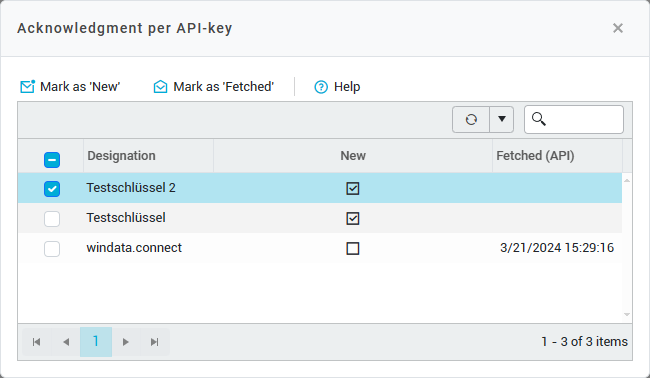
Transaction file download and detail view
Using the toolbar, you can display the original file with File and, if necessary Download the file.
In order to see individual bookings within a file, click on Postings in the toolbar. Then you can use Details in the toolbar or by double-clicking on a transaction to view the transaction details and, for example, add a free text note visible to your colleagues. Using Seen or Unseen In the toolbar, you can mark a transaction accordingly to indicate to you and your colleagues that you have already taken note of it:
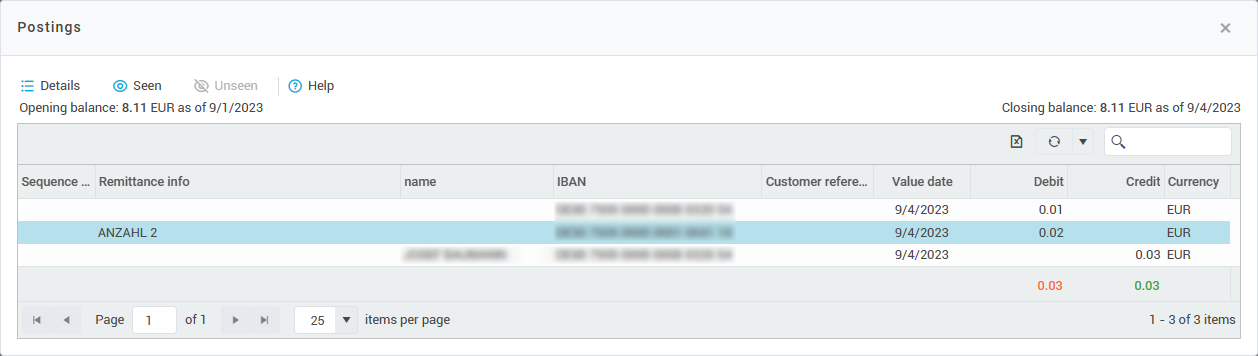
Conversion to MT940
Using our conversion function, you can convert camt.053 transaction files to MT940 transaction files. To do this, select the relevant camt.053 file(s) in the table below and click on File in the toolbar, then on Generate. This clones the files, so that both the original camt.053 file and the MT940 clone are retained. The generated file is automatically added to your database and you can download it via the API or from the toolbar if required (if the file is not displayed, make sure that you have activated the view of MT940 files in the upper toolbar).
You can also automate this conversion for each bank account so that all incoming camt.053 files are automatically converted to MT940 files.
The converted MT940 file does not officially come from your bank. We generate the files based on the MT940 standard, but do not guarantee that the file format is fully compatible with your system landscape.
Export transaction data
You can export transaction data from both tables by clicking on the export icon in the top right corner of the desired table. Click on the drop-down arrow to select the export format—PDF, Excel, and CSV files are available.
The export takes into account exactly the content displayed, i.e., the groupings, filters, and sorting are taken into account and reflected in the exported file.