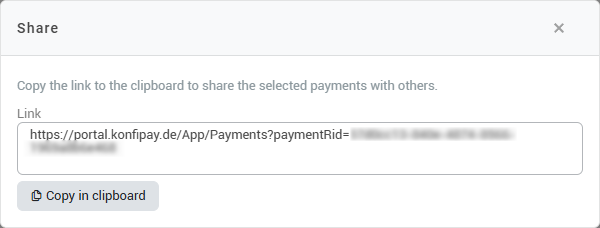Payment overview
The payment overview page provides an overview of payments and direct debits that have been transferred to a bank in the past. Here you can see the status of old payments or download old payment files.
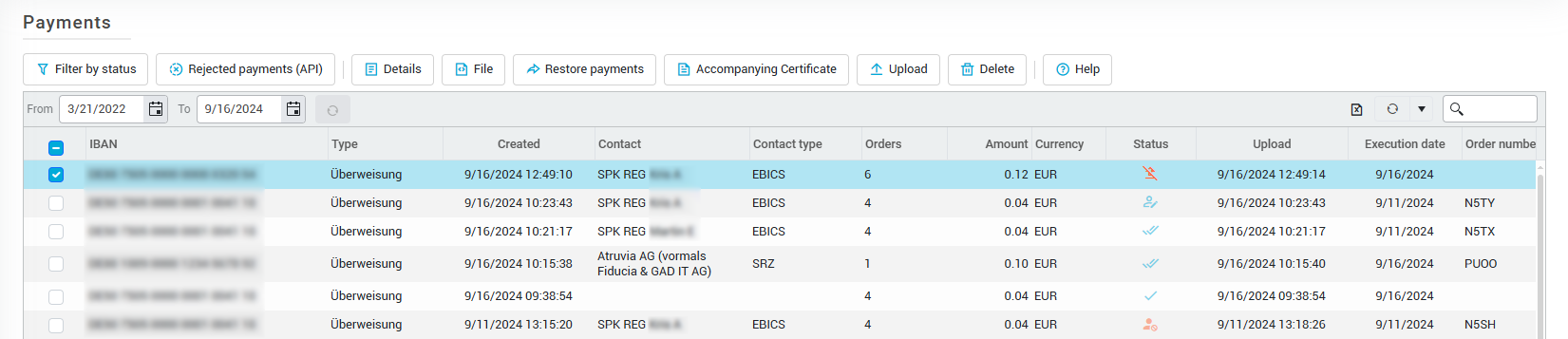
Filter by payment status
You can filter past payments and direct debits according to their status. This means, for example, that you can display only successfully transferred payments or only incorrect payments.
Click on Filter by status on the top left and then select the status to be filtered by. In the top bar, you can reset the filter if necessary and quickly access the positive, negative and unclear statuses. You can also select individual statuses at the bottom.
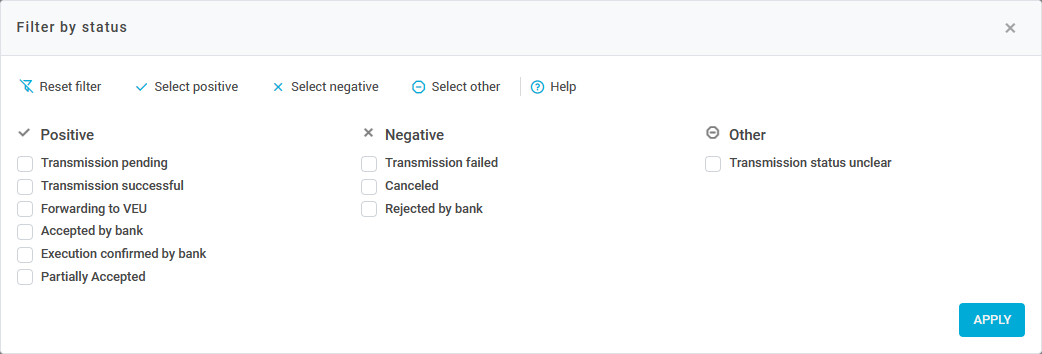
If payments are missing on the payment page, remember to reset the filters. If filters are active, some payments may be hidden.
Payment details
To view details of an old payment, select the payment in the list. Then click at the top of the toolbar on Details to see the payment history in detail. There you can see the transfer process and get further information on the transfer (e.g. the EBICS contact used). You can also download the payment file or export it as a PDF for your records.
Under Recipient Verification, you can also use the ![]() -icon for each payment to see whether it was transferred with or without Verification of Payee (VOP). You can also see when the setting was changed and, if the setting was overwritten manually, which user overrode the setting.
-icon for each payment to see whether it was transferred with or without Verification of Payee (VOP). You can also see when the setting was changed and, if the setting was overwritten manually, which user overrode the setting.
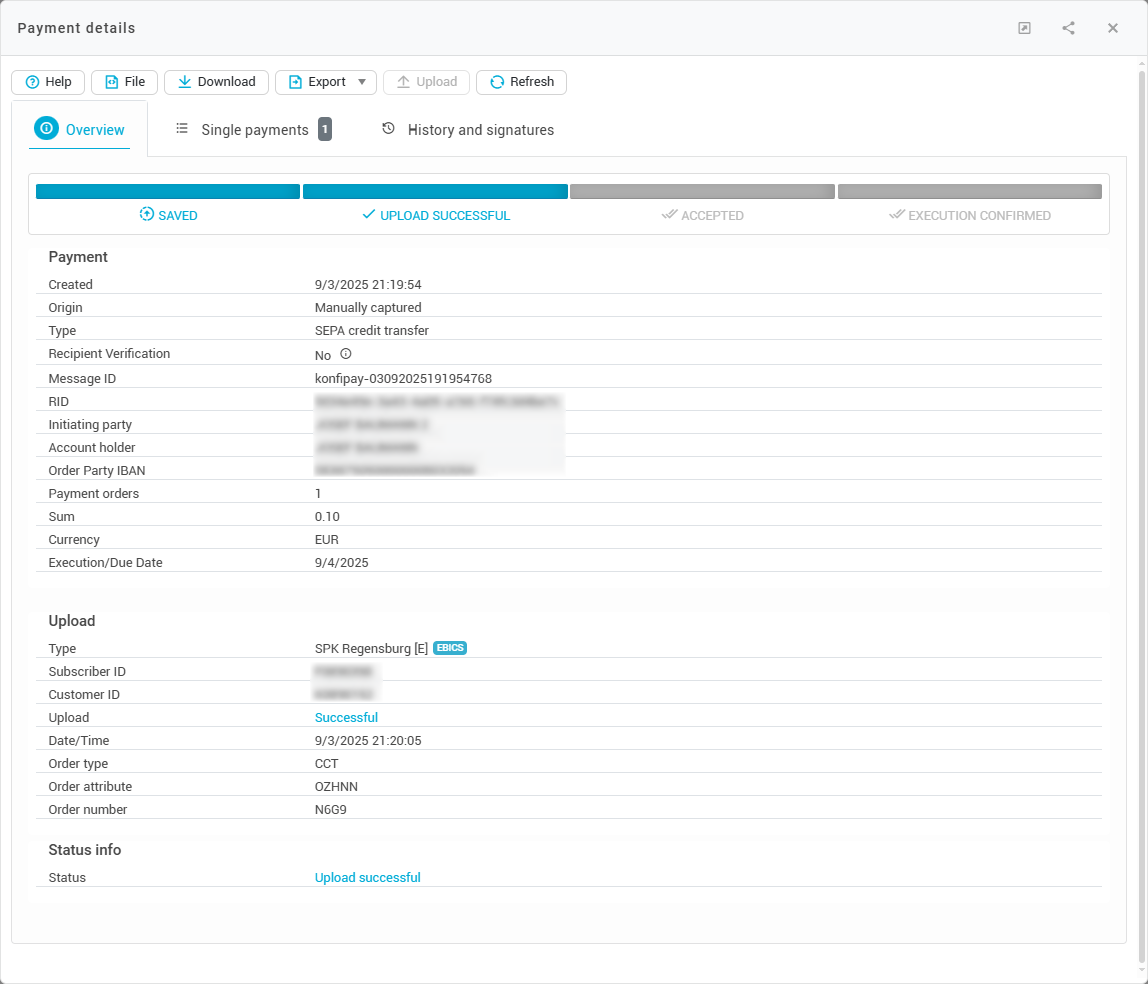
View past Verification of Payee results
For a payment that was transferred with Verification of Payee (VOP) enabled, you can view the results of the past verification by opening the payment details for this payment and then selecting the Recipient Verification tab.
In the upper half of the window, you will see the names of the users from your client who have acknowledged the results of the recipient verification.
In the lower half of the window, you will see the results of the recipient check - the IBAN is displayed in the left column. The second column shows the name originally transmitted name, and the third column shows the name associated with the account as reported back by the bank. The right column shows the degree of match.
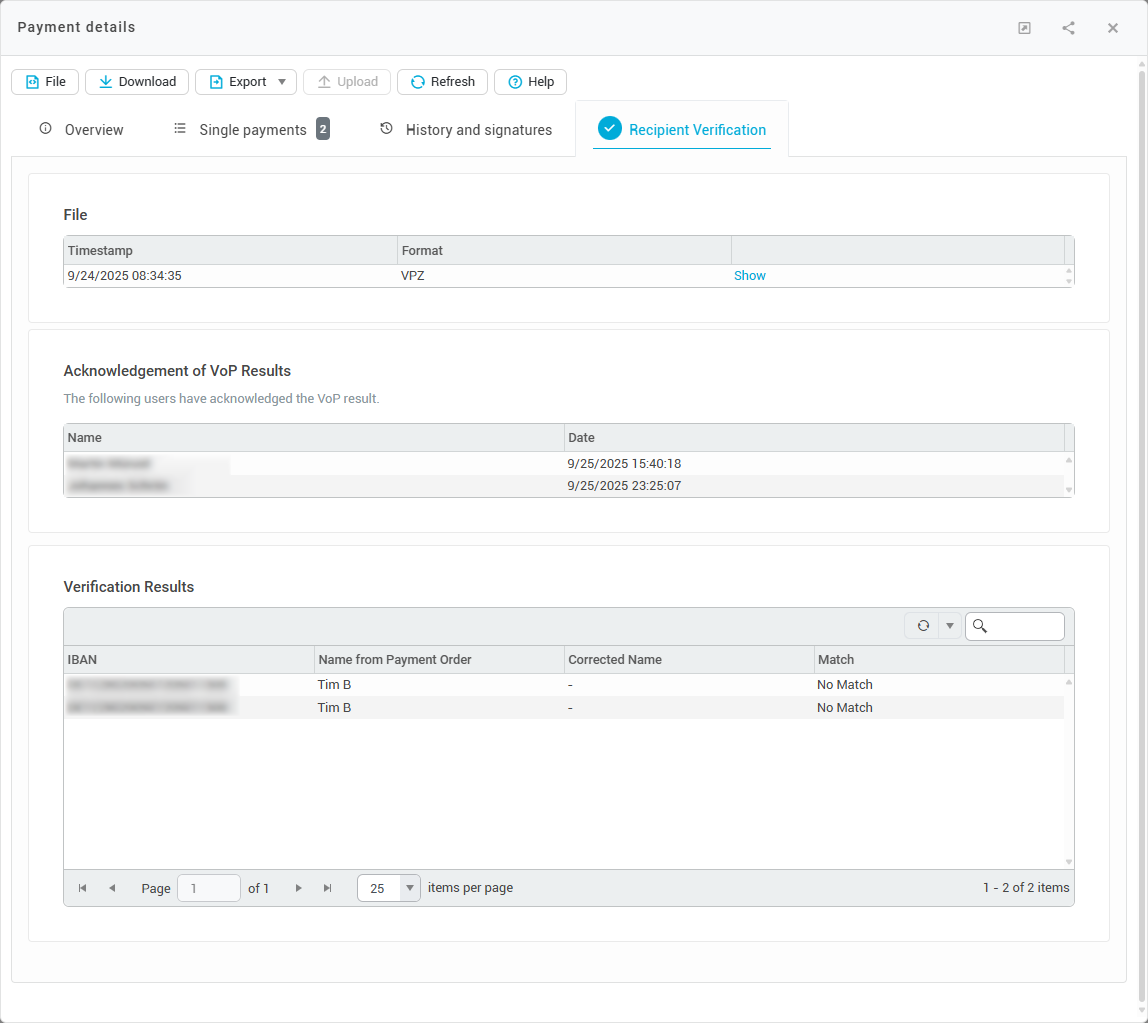
Restore payment orders
You can restore a past payment as a whole and transfer it again by selecting a payment in the history and clicking on Restore payments. The entire payment is then copied to the list of open payments and can be transferred again.
To restore only individual payment orders from a payment, select the payment and then click on Details. Select the tab Single payments. You will then see a list of all payment orders that were transferred with the file. To restore just a single order from the payment file, select the corresponding order in the list and then click on Restore payment.
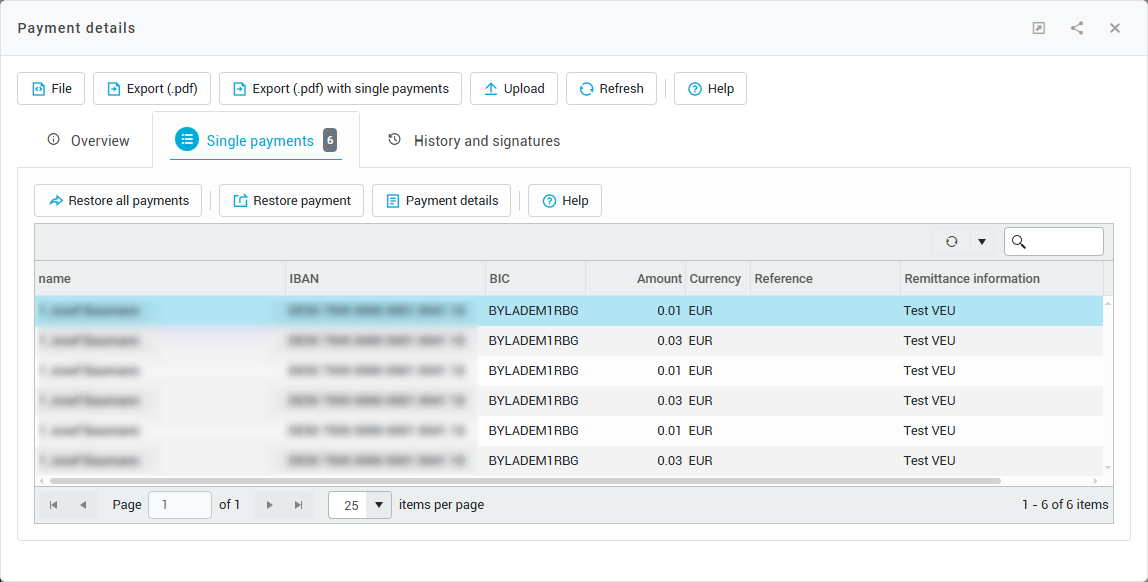
Re-attempt upload
If the upload of a payment has failed, you can try to transfer the payment again by selecting the payment in the list and clicking Upload in the toolbar, or by opening a payment in the detail view and then clicking Upload.
This option is only available under the following circumstances:
The payment has not yet received a four-digit order number from the bank server
For payments, for which the transfer attempt has been completed and failed. This is useful, for example, if the bank server is currently having problems accepting a payment. The same file can then be transferred again at a later time at the touch of a button. Only the execution date is automatically adjusted to the next possible date, if it is out of date.
Rejected payments (API)
Details of payments that are submitted via the API and rejected by konfipay can be found in the toolbar under Rejected payments (API). There you will find details of the reason for rejection and you can download the rejected file if required.
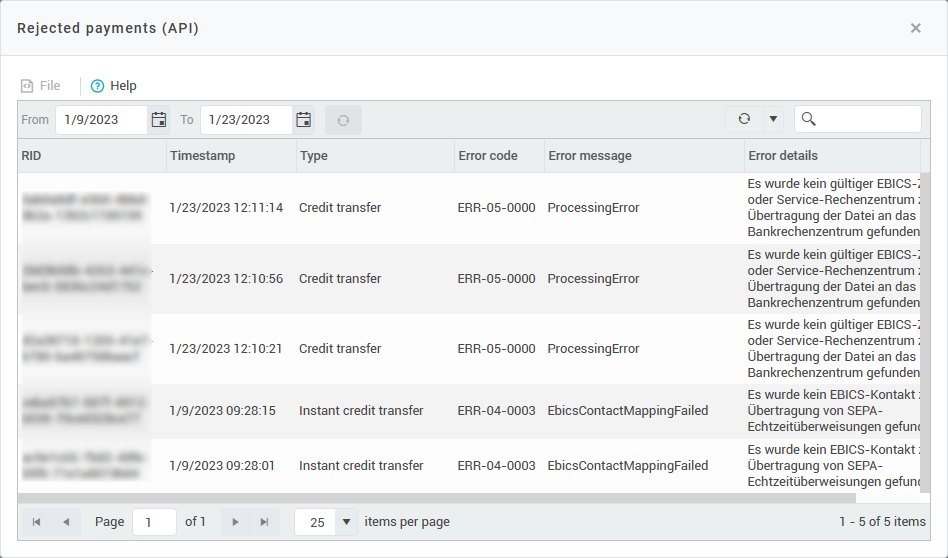
Sharing payments
You can now easily share payments within your client or organization. To do this, select the payments in the list that you would like to bring to the attention of a colleague, for example. Then click on Share at the top of the toolbar. You will then receive a link that you can simply copy to the clipboard and share with your colleague. The colleague will then be forwarded to the payment list when the link is opened and will see the same payments that you had previously marked.